- Microsoft Outlook Rules
Rules are very helpful in setting the behavior of MS outlook. Rules can be used for many different purposes.
For example :
you can automatically send a reply to all the emails which you receive.
you can send a reply to particular emails like those that begin with a specific text.
you can also automatically remove the emails of a particular person.
you can reply to only those emails in your name is in CC or To field.
Les, we understand it with an example that automatically sends a message to the sender of the emails in which user is in CC field.
Rule management is available under the info menu i.e.
Info -> Manage Rules and Alerts which is shown in the below screenshot:

After hitting ok it will open another window i.e Rules Wizard. This window allows the user to select different rules for different purposes. We are selecting the option which is highlighted in the below screenshot:
for example,“Apply rules on messages I receive”:
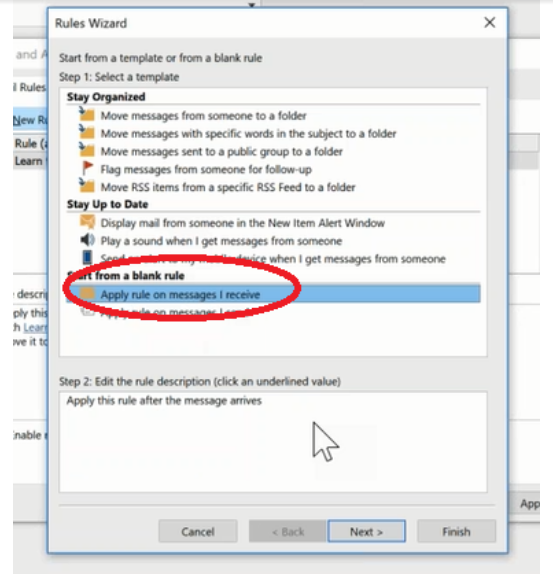
After clicking the next button it will open another window which shows the sub-rules which are relevant to the option that we selected earlier.
In this window, we select the checkbox label with “ where my name is in the cc ”:
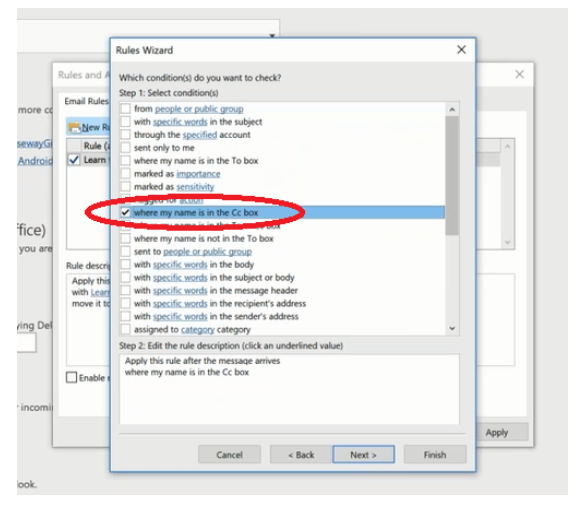
Again clicking on the next window another rule window shows up which displays several options for required action:
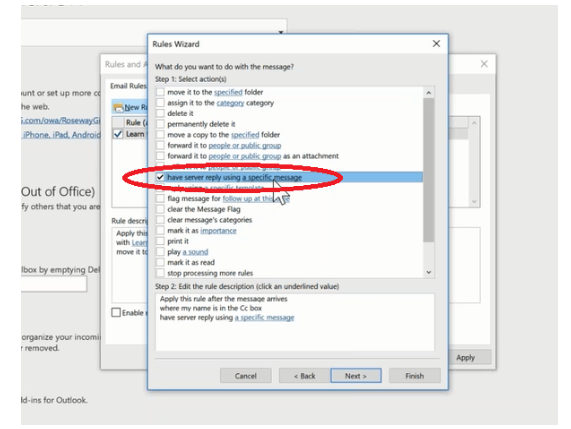
In this window, we select the checkbox label with “ have server reply using a specific message “
After clicking on the next window Message editor will appear and there we can write our message,
for example,“ Thank you, I may not respond immediately “:
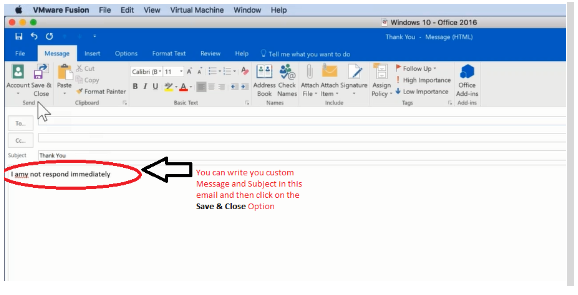
After that click on the Save & Close option. Now all the messages in which username is in CC will automatically reply to the custom message.

One comment