Email to case is a standard feature in Salesforce that allows creating a case in Salesforce directly from an email.
First step is to generate the email address in salesforce that needs to receive emails that should be converted into cases.
Steps for email to case :
1. Go to Setup->Build->Customize->Email-to-Case->edit.
2. Check Email To Case settings. Check ‘Enable Email-to-Case’ to enable this functionality. Once it is enabled, you cannot disable it. Check ‘Notify Case Owners on New ’ to notify case owner on new case creation. Check ‘Enable HTML Email’ to warn user before they view incoming html email content so that they can avoid opening potential malicious content. If \Enable HTML email checkbox is not checked, user can only view the text content of html emails.
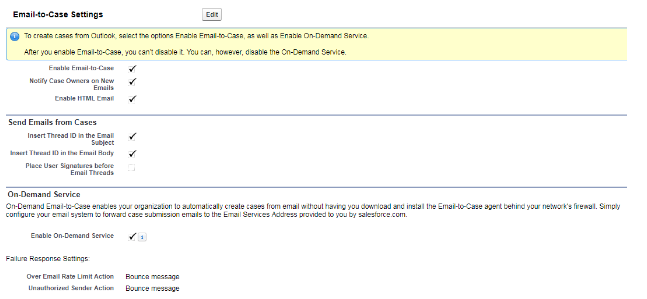
3. In “Routing Address” section, click on new.
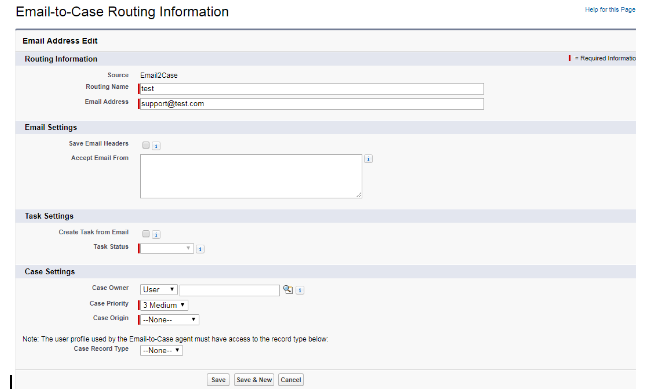
4. Write routing name and email address where you want to accept email addresses. In setting section, select the owner of the case, priority, and origin. You can also create task on email to case.
5. Click on Save.
6. Once you save the routing address information, Salesforce provides you the email address where you need to send emails.
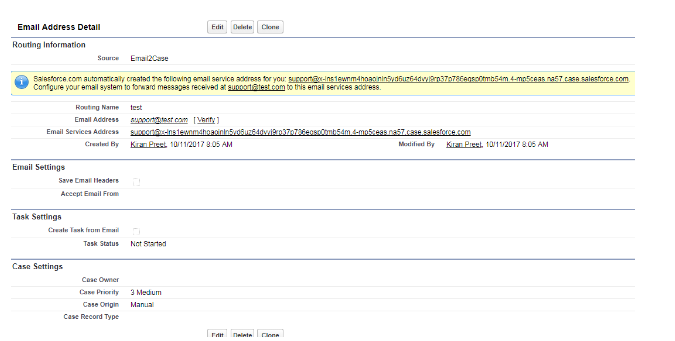
7. You need to verify your email address on clicking the “Verify” button next to email address as shown above.
Setting forward rules in Microsoft account.
*Click on the settings button.
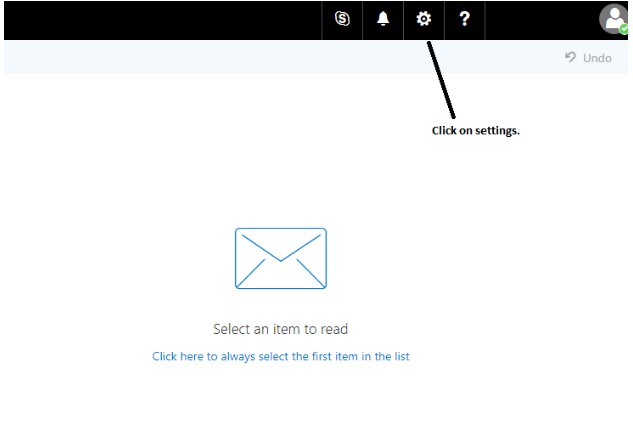
*Click on “Mail” in your app settings.
*Click on Account->Forwarding.
*Enter the email address which you got from salesforce.
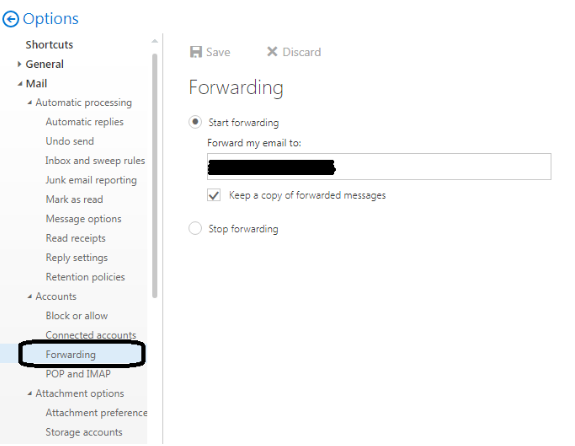
*Click on save button.
