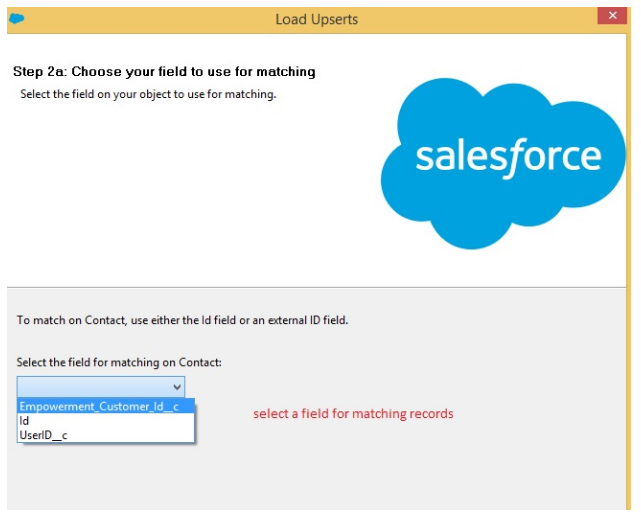Data Loader
Data loader is a desktop application and is used to import or export data in Salesforce. After import/export operation it gives back the detailed success and error log files in CSV format. It supports export of records up to 5 million. Data loader works with Salesforce Production as well as Sandbox.
Steps to Export Data :
Data loader provides the “Export” and “Export all” option to export any/all objects from the salesforce.
1. Open the Data Loader.
2. Click Export or Export All:
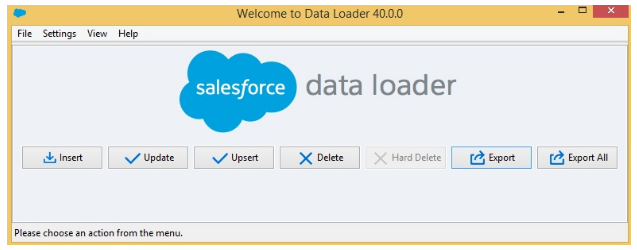
3. Enter your Salesforce username and password. Click Login. After login click Next:
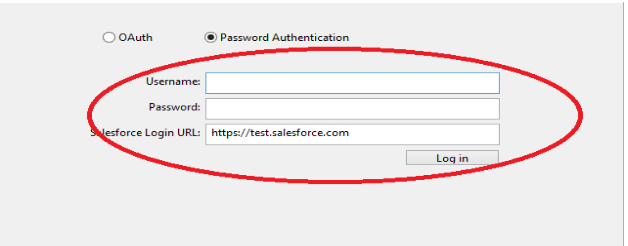
4. Select an object. And if your object name does not display in the default list, check Show all objects to see a complete list of objects:
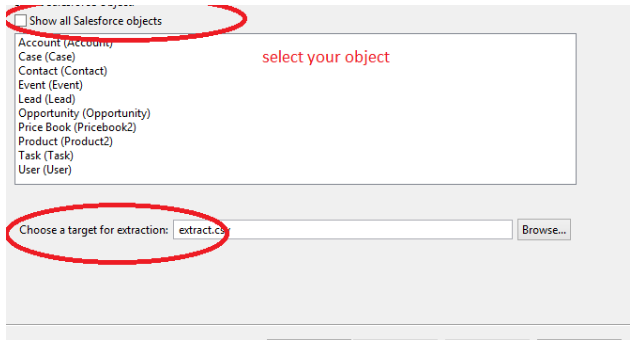
5. Click Browse to select the CSV file in which the data will be exported. We can enter a new file name or choose an existing file.
6. Click next.
7. Next page is visible to select the fields to export and specify criteria. It generates a SOQL query that we can edit if needed. Click Finish to proceed:
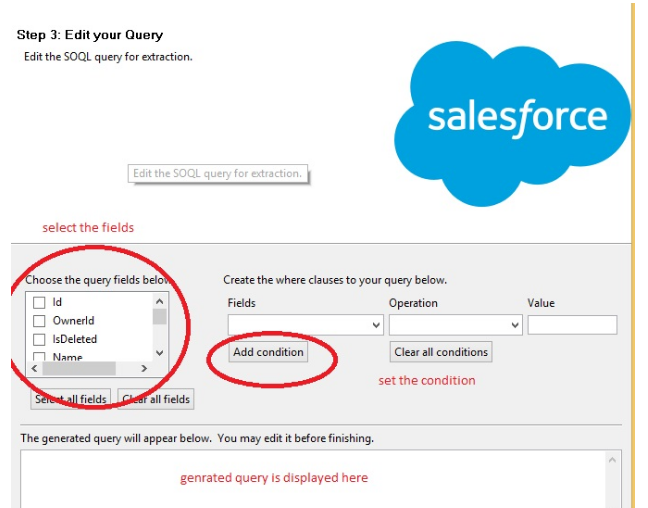
8. In the last step click ok button in popup displayed or click View Extraction:
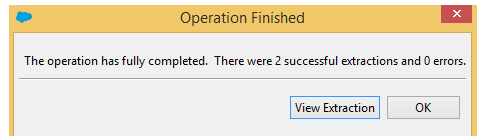
Steps to Import Data:
To import the data into the salesforce we can use the “import” operation and load 50000 records using the import operation.
1. Open the Data Loader.
2. Click on insert to upload the records.
3. Enter your Salesforce username and password. Click Login. After login click Next.
4. Select an objector check Show all objects to see a complete list of objects.
5. Click Browse to select the CSV file from which the data will be imported. Click next.
6. Next page is to Map your fields (CSV columns) to the Salesforce object fields. We can select the existing map option or edit map option and click next:
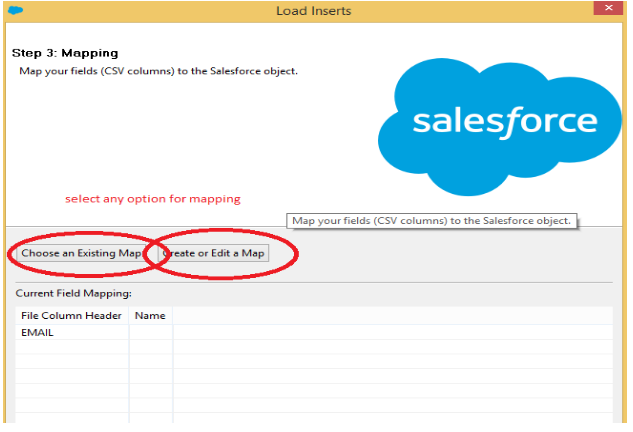
7. Select the directory where your success and error files will be saved and to complete the operation click on finish:
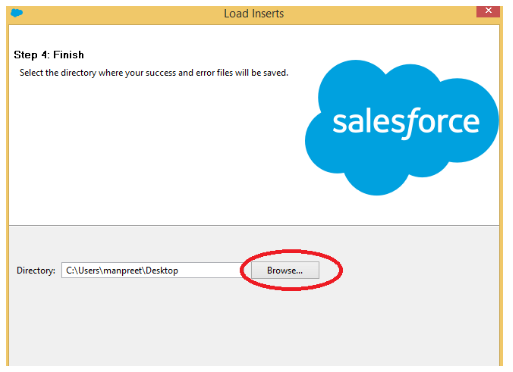
8. In the last step clicks ok in popup displayed to view success or error file in CSV:
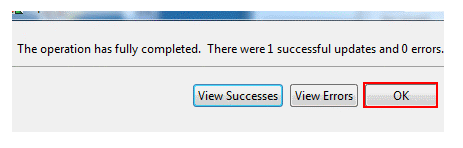
Steps to Update or Delete Data :
Update operation is used to update the Salesforce object field values. Before the update, we need to download data from Salesforce with Salesforce record id for each object. After you have it, you can change the data as needed in Excel or CSV editor. After that use Data Loader to update the data. A similar approach will allow you to delete data also.
Upsert data
Upsert operation is used to update the existing records and insert new records in the Salesforce records. When we are performing the upsert operation then ID field is required to match the records. If id field is not available in records then we can use the external id for the upsert operation.
Steps To Upsert Data after login :
1. Select an object to upsert data for.
2. Click Browse to select the CSV file from which the data will be upserted. Click Next.
3. On this step, we will Select the field in the object to use for matching. Rest of the steps are similar to the Insert process: