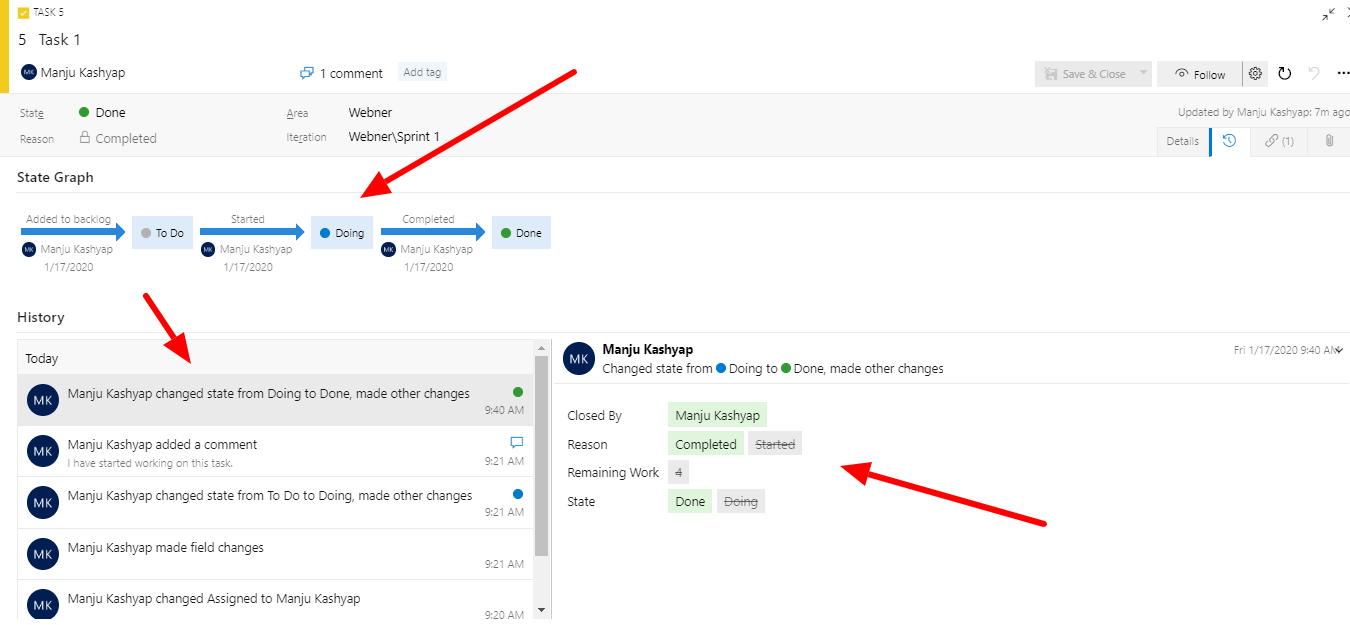Description:
TFS plays a very important role in Project management. Under any User Story or Bug in a Sprint, we create tasks or kickbacks which go through various states with the time. By using the History icon, we can see every state of the task along with the time and who changed the state, etc.
Following are the steps to be followed in TFS:
- This is how a task under a sprint is visible on the taskboard:
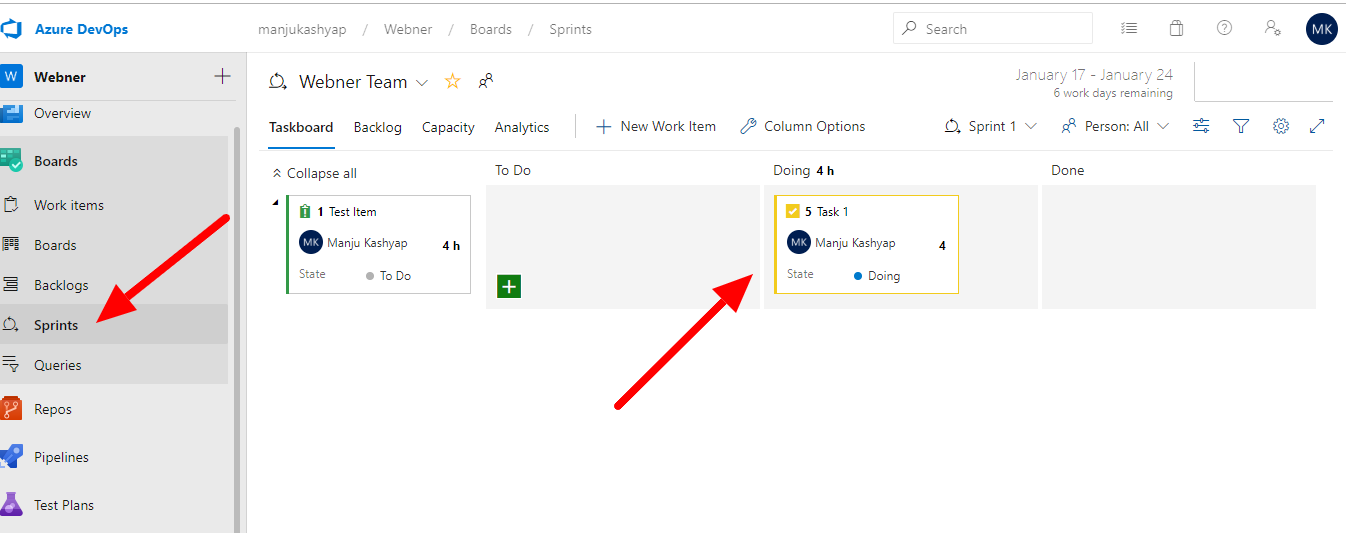
- When we click on this task, we can see the current state of the task, like below:
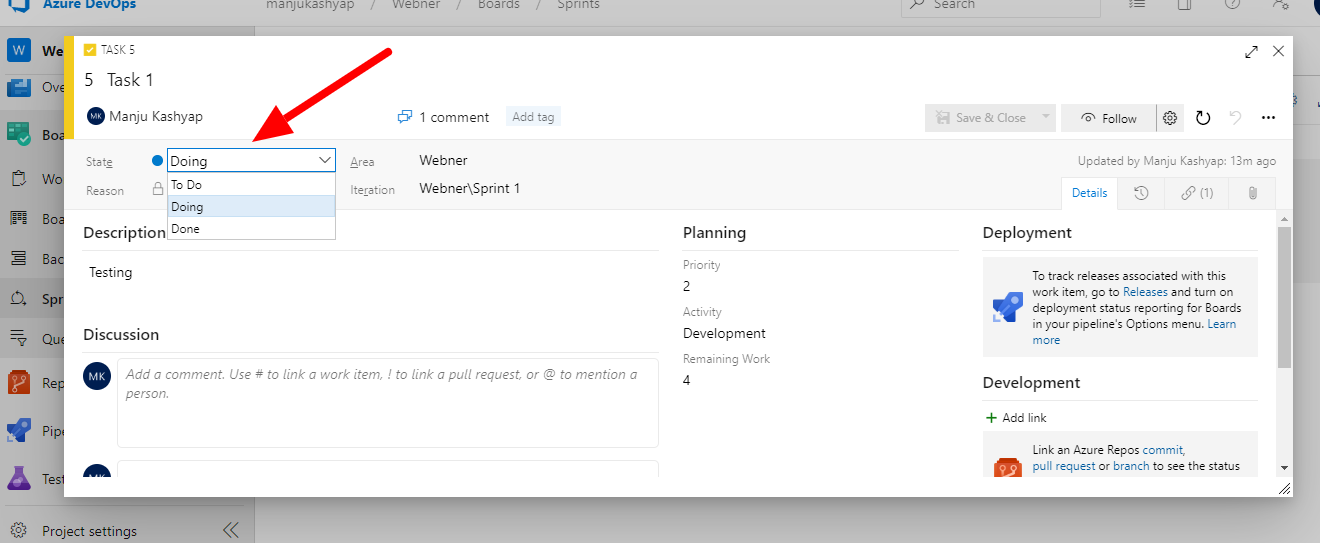
- Now, if want to check when the task was started, when it closed and who changes its state etc then we can use this history icon as shown below:
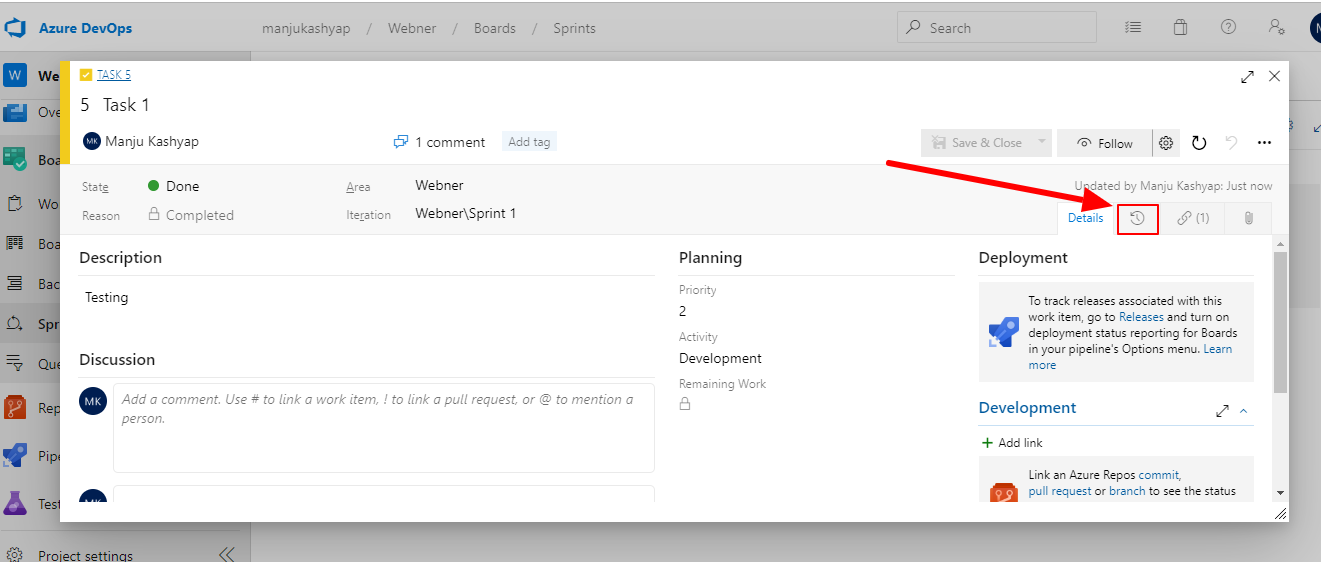
- When we click this history icon, we can see the changes with State Graph and detailed history along with time like below: