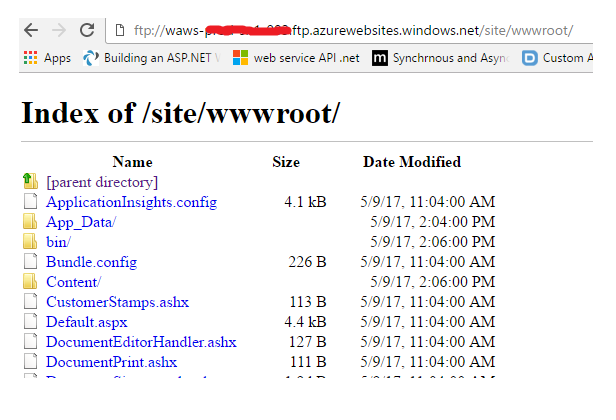Two ways to see deployed app files on Azure server.
1. Azure scm
2. Ftp publish settings file.
1. Azure scm:
Azure has its service site scm where you can view your deployed files. For that you must have the azure credentials where the Web app is deployed. This is the most common method to view the deployed files on server.
Suppose you have site name “example.azurewebsites.com”, now to view deployed files of your web app, you need to browse the url “example.scm.azurewebsites.com”.
Below is the screenshot of scm service of your web app on Azure:
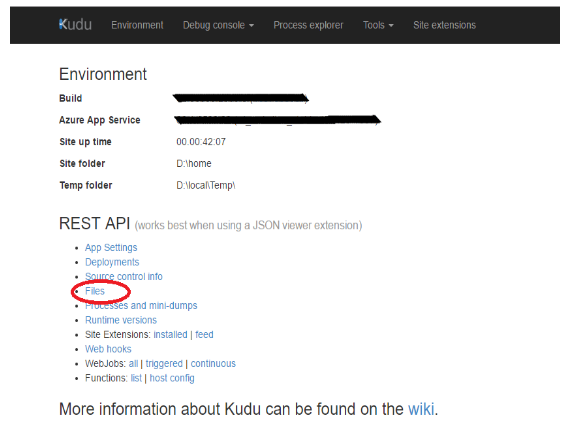
Click on “files” link and follow the path site-> wwwroot
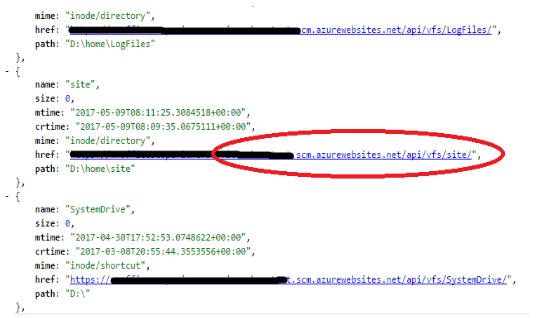
Here is the view of your deployed files list and related information at location – wwwroot
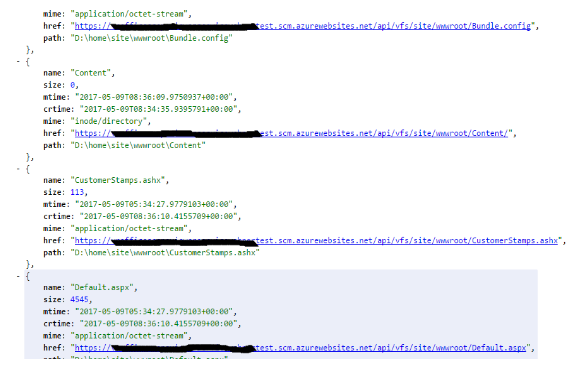
2. Ftp publish settings file:
If you don’t have the Azure Portal Credentials but you have the the Publish Profile settings file with You (provided by your Owner for publishing the app) – you can still check the deployed files without signing into Azure portal.
The Filename with extension ‘.PublishSettings’ (let’s say – example.PublishSettings) contains the profileName, publish Method, publishUrl, userName, Password etc. information to deploy app with specified app publish settings: Enter the publishUrl on your browser from.PublishSettings File.
For Example: it could be something like this.
“ftp://waws-prod-example-3-043.ftp.azurewebsites.windows.net/site/wwwroot”
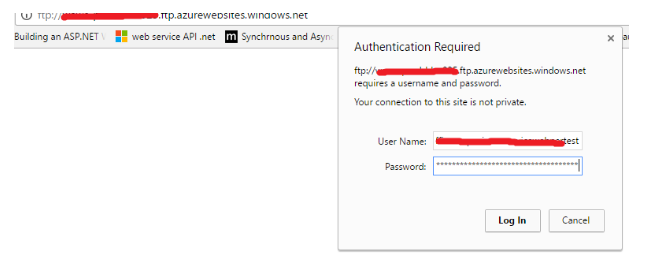
When you enter the URL, it will ask you the username and Password, Just enter your username and password from Publish Settings File.
At location “Site/wwwroot”, you can see your deployed files. The screenshot below shows the list of deployed files: