Google Analytics: Google Analytics is a free Web analytics service offered by google that tracks and reports website traffic. The service is available to anyone with a Google account.
Why every website owner needs Google Analytics: These are some statistics that you can collect with Google Analytics:
- How many people visit my website?
- What websites send traffic to my website?
- Which pages on my website are the most popular?
- How can I improve my website’s speed?
- What content do my visitors like the most?
- Where do my visitors live?
There are many features in Google Analytics some of which are:
- It includes dashboard, scorecards and motion charts, which display changes in data over time.
- It includes rich Reports
- Segmentation for analysis of subsets, such as conversions
- You can share the account based on email address
- Integration with other Google products such as AdWords, Public Data Explorer and Website Optimizer
How to integrate Google Analytics in your website:
- First, you need a Google Analytics account.
- If you have a primary Google account that you use for other services like Gmail, Google Drive, Google Calendar, Google+, or YouTube, then you should set up your Google Analytics using that Google account or you will need to create a new one.
Google Analytics Hierarchy: Google Analytics offers hierarchies to organize your account.
- You can have up to 100 Google Analytics accounts under one Google account
- You can have up to 50 website properties under one Google Analytics account.
- You can have up to 25 views on one website property.
Graphical Representation of google analytics hierarchy:
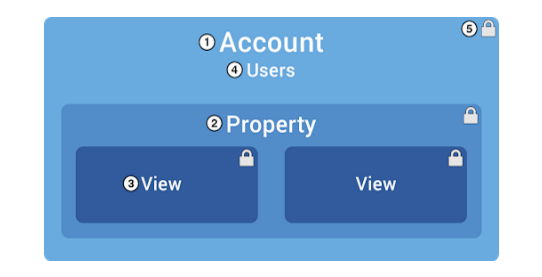
- Google Analytics Account: An account is our access point for Analytics and the top-most level of organization. To access Analytics we will need an account, and hence be able to identify the properties that we want to track. How to manage the relationship between accounts and properties is all up to us. We can use a one-to-one relationship of one account/one property, or one-to-many relationship of one account/many properties. We can also have multiple Analytics accounts.
- Properties: Property is a website, mobile application, or device. A single account can contain one or more properties. We add the properties to an Analytics account. A tracking code is generated by google analytics when we add a property to an account. We use the analytics code to collect data from that property (website/mobile app etc). That code generally contains a unique ID that identifies the data from that property and makes it easily identifiable in our reports.
- Views: These act as our access point for reports, a defined view of data from a property. We can give users access to a view so that those users can see the reports based on that view’s data. A single property can have one or more views.
For example: Within a property you might have:
- One view of all the data for www.test.com
- One view of only AdWords traffic to www.test.com
- One view of only traffic to a subdomain like www.mycsrt.test.com
- Users and permissions: We can also add multiple users to an Analytics account. Those users can be added to the account, property, or view level and also we can restrict their access at each level. When we add a user, we can identify that person by that email address by he/she is registered in Google accounts, and we assign the appropriate permissions to them. According to the permissions assigned to the user he can manage other users, perform administrative tasks like creating additional views and filters, and also can see the reports.
Steps to get a Google Analytics tracking code:
- First of all sign in to your Analytics account.
- Then click Admin from left side navigation bar.
- After that select any of the account from the menu in the ACCOUNT column.
- Then select any one property from PROPERTY column.
- Under PROPERTY menu , click Tracking Info > Tracking Code. You can see the your tracking ID is displayed at the top of the page.
ScreenShots:
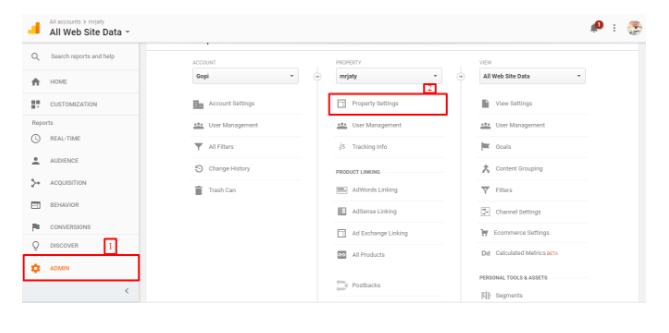
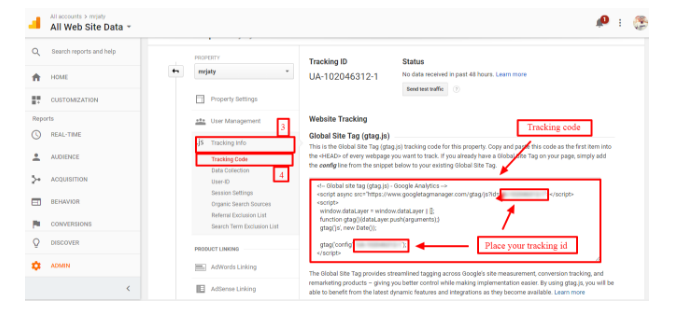
Copy and paste the tracking code into every page you want to track. Generally it is included on the header because header loads on every page.
