New & Custom workspace in Illustrator:

1. Go to the file or press Ctrl + N in Windows system / command + N on Mac:
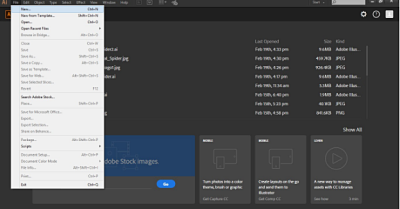
2. This will open New window panel on your screen. You can change the title of your document here:
.
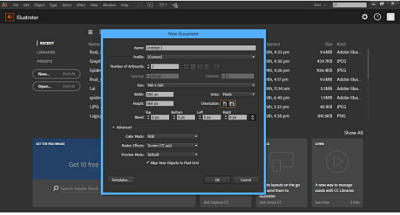
3. Next step is to choose the profile of your project, this depends on what type of project you are working and what kind of output you want. Choose the profile that suits you best:
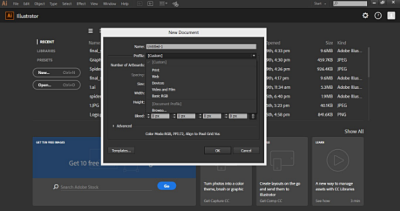
4. After that you can select the number of artboards you want to work on. If you are a new user then leave it to as it is. It is recommended to get little bit familiar with artboards before using this option:
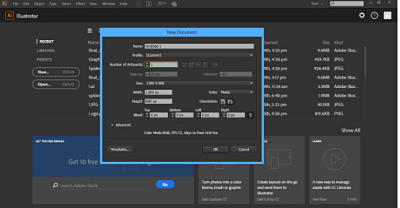
5. Select the size of the document. There are some default sizes in Illustrator or you can create a custom size, choose according to your need:
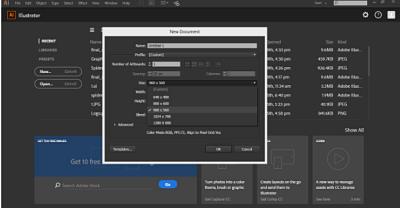
6. You can change the units also, in which unit you want to see the dimensions size of your document:
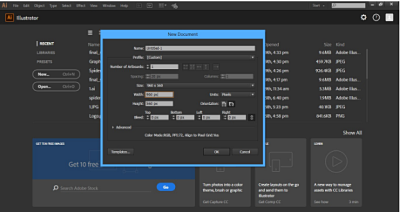
7. After setting the size and unit of your document, you can use the orientation option this will flip the height and width of your document:
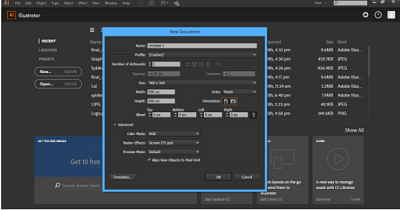
8. After doing all the settings, click Ok to create your document.
