Sometimes adobe captivate project files get corrupted when project file data is not saved or we close the file without saving it. For example, I have created a MyProject.cptx file in Captivate and it crashed without saving data. After that when I tried to open that project file the following error appeared on the screen:
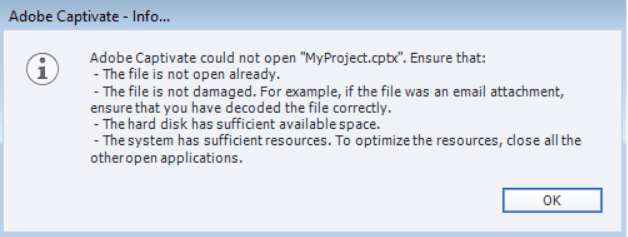
It is difficult to create the whole project from the scratch so here are some easy steps to resolve this issue or recover the fully corrupted file:
- Download Dcache.zip and extract the zip file in your local folder and run the application to install it on your computer.
- Start the application and locate your files by browsing the adobe captivate cached projects. The default location is My Documents\Adobe Captivate Cached Projects. It will list all your Project files cached folders as in the screenshot
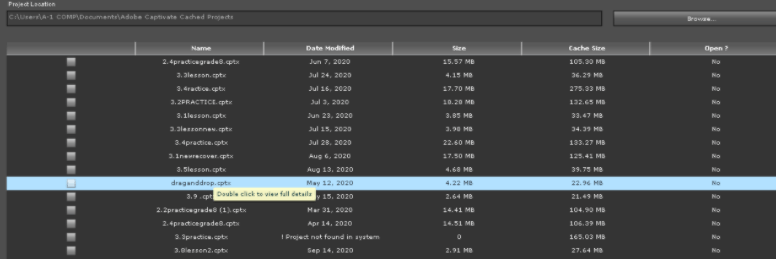
- From the above list, you can select any file which you want to recover. For example, I have selected the draganddrop.cptx for recovering it by double-clicking on it as follows:
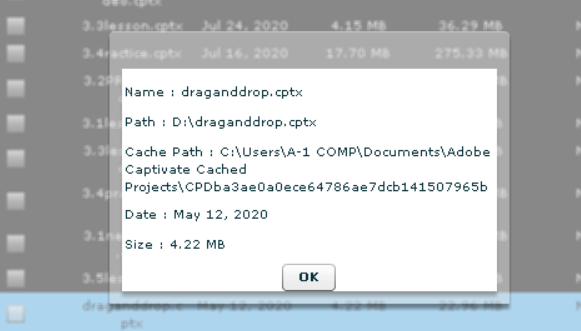
- In the above screenshot, you see a cache path. We will navigate to this cache path. After navigating on this path, You see the db folder as follows the screenshot:
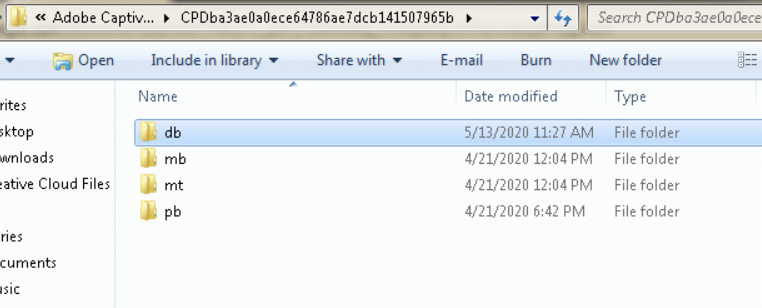
- Click on the db folder. It contains the subfolders and other files. Compress them all and create a zip. See the following screenshot for reference:
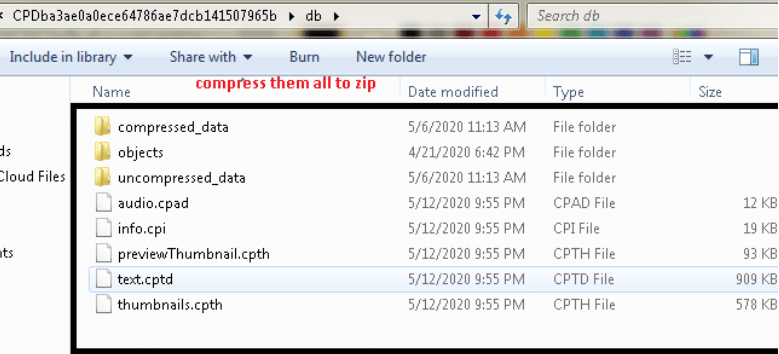
db.zip is created. Rename this .zip to .cptx
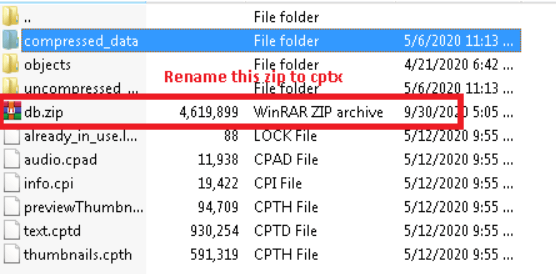
- When you rename the .zip file to .cptx. It will look like this:
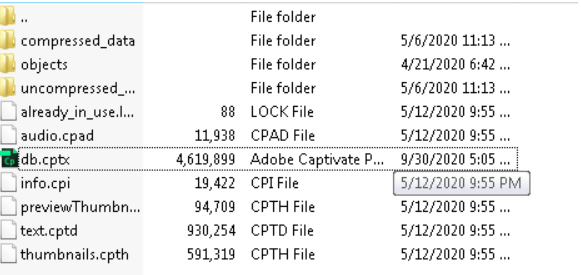
Now open this cptx file. It will work fine. You can rename db to your required file name.
