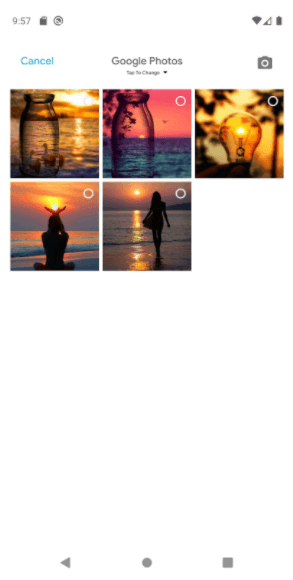Using the Google Photos Library API your app can read and write the photos in google photos or you can use them as a photo gallery in your application.
To integrate google photos in the react-native application you first need to install the react-native google-sign library.
Installation
npm install --save @react-native-community/google-signin
Linking
in RN >= 0.60 you should not need to do anything
in RN < 0.60 run react-native link react-native-google-signin
To set up for android and iOS follow the Android guide and iOS guide
Usage
import React, { Component } from 'react';
Import {view} from 'react-native'
import AsyncStorage from '@react-native-community/async-storage';
import {
GoogleSignin,
statusCodes,
} from '@react-native-community/google-signin';
import { FlatGrid } from 'react-native-super-grid';
export default class GooglePhotoService extends React.Component
constructor(props) {
super(props);
this.state={
accessToken:null,
nextGoooglePageToken:null,
data:[],
};
}
componentDidMount(){
this.configureGoogleSignIn();
this.googleLogin();
}
configureGoogleSignIn(){ //It is mandatory to call this method before attempting to call signIn()
GoogleSignin.configure({
scopes: [
"openid",
"email",
"profile",
"https://www.googleapis.com/auth/photoslibrary",
],
androidClientId:ANDROID_CLIENT_ID,//your android client id from google console
iosClientId:IOS_CLIENT_ID,// ios client id from google console
offlineAccess: false,
hostedDomain: '',
accountName:''
})
}
googleLogin=async(type)=>{ //function to sign in google account
try {
await GoogleSignin.hasPlayServices(
{showPlayServicesUpdateDialog: true}
);
const userInfo = await GoogleSignin.signIn();
const token = await GoogleSignin.getTokens();
this.setState({accessToken:token.accessToken});
this.getGooglePhotos(token.accessToken);
} catch (error) {
console.log("error in singin ");
console.log(error);
if (error.code === statusCodes.SIGN_IN_CANCELLED) {
// sign in was cancelled
console.log('cancelled');
} else if (error.code === statusCodes.IN_PROGRESS) {
// operation in progress already
console.log('in progress');
}
else if (error.code === statusCodes.PLAY_SERVICES_NOT_AVAILABLE) {
console.log('play services not available or outdated');
} else {
console.log('Something went wrong');
console.log(error.toString());
}
}
}
signOut = async () => { // function used to sign out
try {
await GoogleSignin.revokeAccess();
await GoogleSignin.signOut();
return true;
} catch (error) {
console.error(error);
}
};
async getGooglePhotos(accessToken,nextPageToken=null){ //function to get photos after login
let url ="";
if(nextPageToken){
url = "https://photoslibrary.googleapis.com/v1/mediaItems?pageSize=25&pageToken="+nextPageToken;
}
else{
url = "https://photoslibrary.googleapis.com/v1/mediaItems?pageSize=25";
}
return await fetch(url,
{
method: 'GET',
headers: {
Accept: 'application/json',
'Content-Type': 'application/json',
'Authorization': 'Bearer '+ accessToken,
},
})
.then((response) => response.json())
.then(async (responseJson) => {
if(responseJson.mediaItems && responseJson.mediaItems.length>0){
let newArray =[];
responseJson.mediaItems.map((asset) => {
let type = asset.mimeType.split('/')[0];
if(type=='video'){
this.getGooglePhotos(this.state.accessToken,responseJson.nextPageToken);
}
if(type=='image'){
newArray.push(asset);
}
});
var photos = newArray.map((asset) => {
let type = asset.mimeType.split('/')[0];
return {...asset, doc_path:asset.baseUrl};
});
this.setState({
data: [...this.state.data, ...photos], nextGoooglePageToken:responseJson.nextPageToken})
}
})
.catch((error) => {
console.log("in a catch ");
console.error(error);
return error;
});
render(){
return(
if (this.state.nextGoooglePageToken)
{
this.getGooglePhotos(this.state.googleAccessToken,this.state.nextGoooglePageToken);
}
}}
onEndReachedThreshold={0.1}
renderItem={({ item, index }) => {
return (
<View key={index}>
<ImageBackground
style={{
padding: 10,
height: 131,
alignItems:'flex-end',
justifyContent:'flex-start',
}}
resizeMode= 'cover' source={{uri: (item.image_thumbnail_path && item.image_thumbnail_path!='') ? item.image_thumbnail_path:item.doc_path}}>
</ImageBackground>
</View>
)
}
}
/>
)
}
}
}
Result: Your google photos will look like the following screen.