If we try to edit a managed package field from the object manager, it will allow you to edit very few details but it will not allow you to edit the label of the field. Both Field Label and Field Name is disabled as you can see in the screenshot given below.
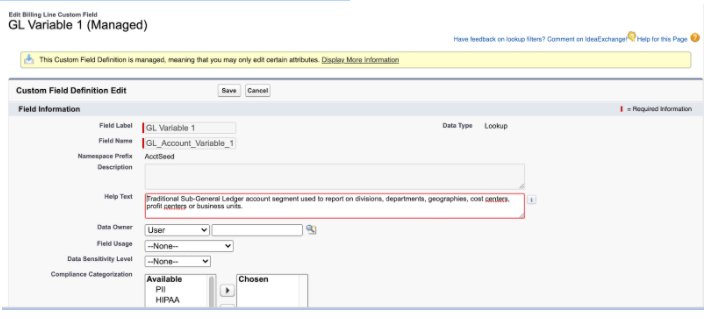
We can change the Package label of a field by using the following steps:
- From the Setup, goto ‘Translation Workbench’ using quick find then click on ‘Override’. You will see the below screen.
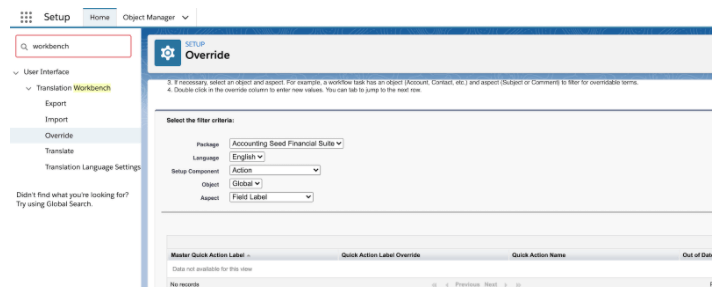
- Fill in all the details – Select the Managed Package, Language, Select ‘Custom Field’ from Setup Component dropdown, Select the Object, and choose ‘Field Label’ from Aspect.
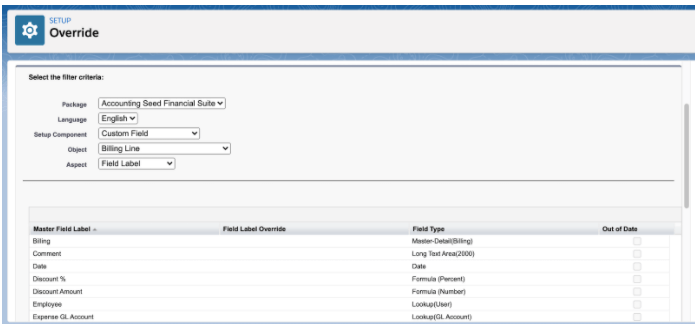
- You will see all the custom fields for the object that you have selected. Now, you can write your custom label in the ‘Field Label Override’ column by double-clicking the cell.
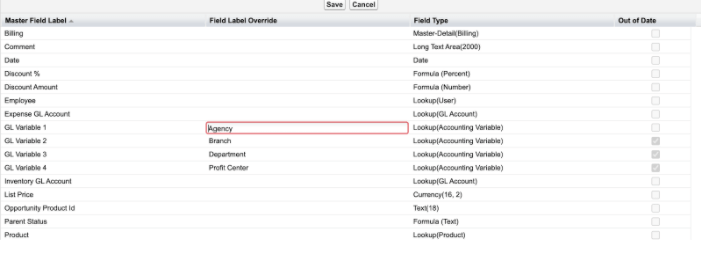
- Click on the ‘Save’ button to save all the changes. You can now check the labels on Application UI.
