In Salesforce, we can track changes up to 20 standard or custom fields in an object. This history can be viewed on a record’s History related list or through History reports.
For each field, tracking logs the date and time of change, the user making the change, and old and new values.
Steps to enable history tracking :
- From Setup, click Object Manager and Select Account.
- Select Field & Relationships, and click Set History Tracking.
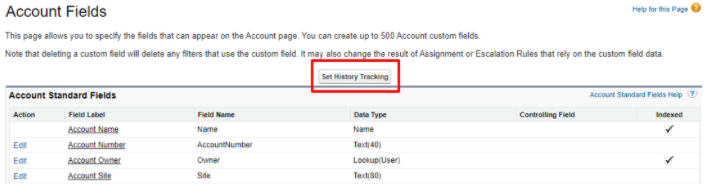
- Select Enable Account History, then select these two fields to track:
- a.) Has Support Plan
- b.) Support Plan Expiration Date
- Click Save.
