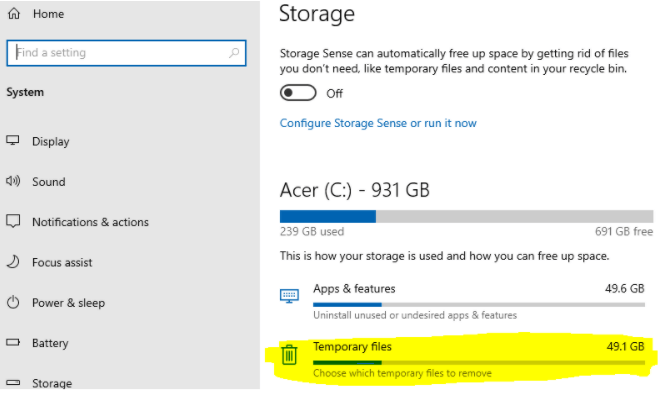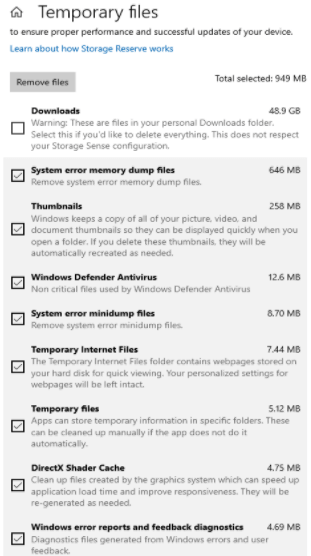Windows 10 has a lot of inbuilt apps and features which run in the background consuming the memory and slowing down the processing speed. Here are some ways we can increase the windows 10 performance just by doing simple changes:
-
Remove Transparency:
Windows 10 Start Menu looks cool and see-through, but it costs slight resources. We can stop it from using those resources and disable transparency. Click on Start, and search “Color”. Now disable the “Transparency Effects”
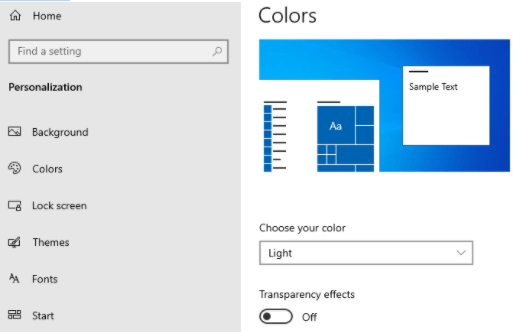
-
Remove Special Effects:
Windows 10 comes with way more special effects than transparency, removing those effects and adjusting windows for best performance make it faster reducing quality, but it’s worth it when we are using heavy software like photoshop and Android studio. Click on “Start” and search “Advanced system setting”. Now click on Settings under the Performance tab and uncheck all the effects except for “Smooth edges for screen fonts & Smooth-Scroll list boxes” so the fonts do not get distorted.
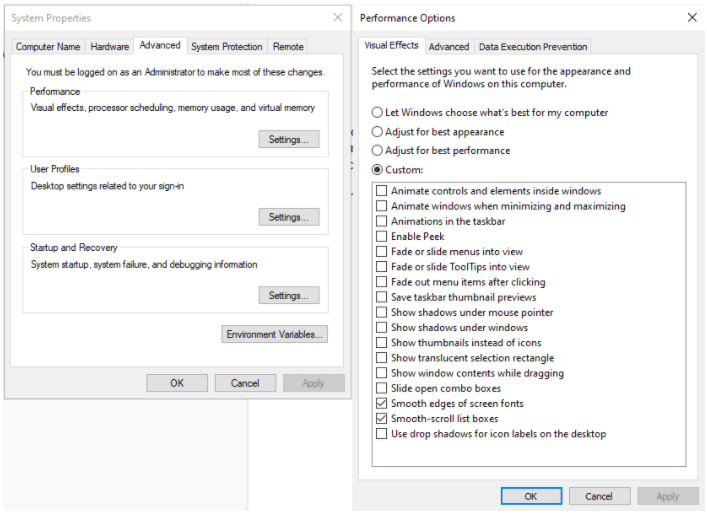
-
Disable the “Start-up” programs for fast booting:
Go to Task manager > Startup, Disable all the programs except for necessary ones like sound drivers and windows security programs.
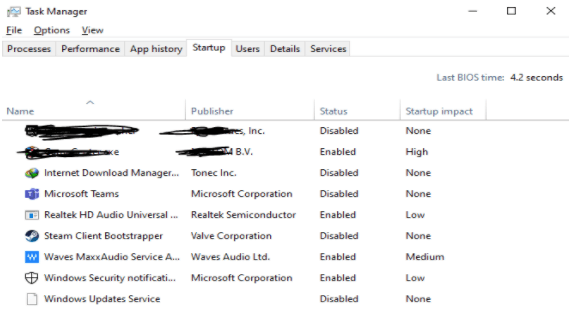
-
Turn off Windows Tips:
Windows 10 provides some tips and tricks to make the most out of your windows but in order to do that, it scans our computer for apps that can cost us resources. To prevent it, click on Start and search “Notifications And Actions”. Now turn off all the options.
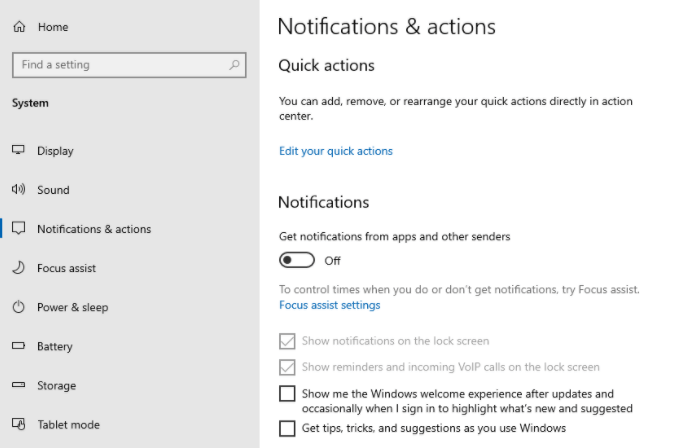
-
Remove useless software:
Windows comes with some pre-installed software that we never use, but these software waste resources in the background. So, to prevent it we can remove this software. Go to Control Panel > Programs and Features, now look for the software you do not need and remove them.
-
Remove Temporary files:
Go to Storage settings, and click on Temporary Files. Once the scanning is complete, click on Temporary files and it will show all the temporary files which are not being used or are wasting space on your computer. You can remove those files as needed.