Platform: DocuSign
Problem: How to download form data (i.e. Data filled by the client in docusign document) in csv?
Solution: For downloading the Docuform data as CSV file follow these steps:
1. Open your docusign account.
2. From the Documents page locate the document for which you want to download the form data.
3. Click the document name to get details of the document.
4. Click the download icon button on the top of the view and then click on form data as shown:
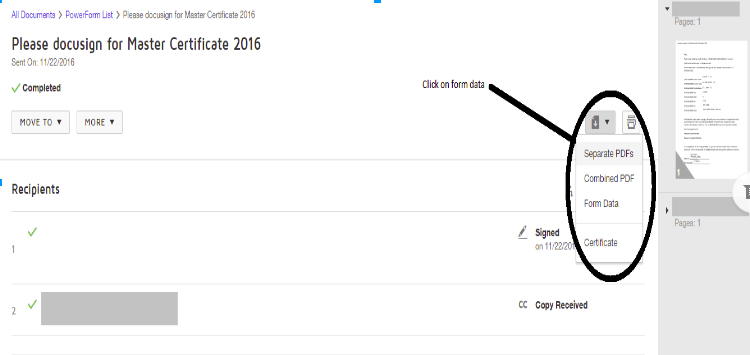
5. If you are not able to find form data option in this download icon then you need to change some settings before this.
To enable the download form data to feature to follow these steps:
* Click on the profile option in a top right side of the screen.
* Then click on “Go to admin”:
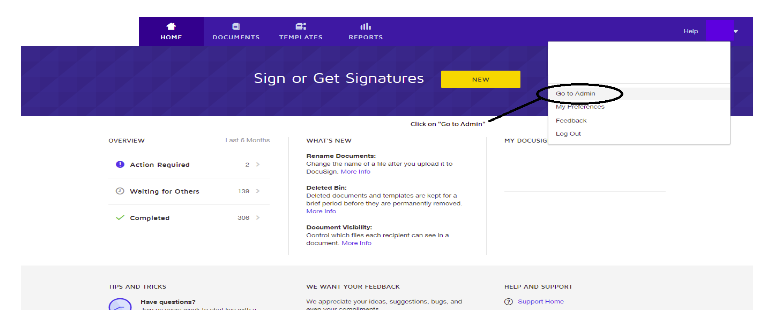
* Upon clicking on Go to admin the settings window will open.
* Form the left-hand side panel select “Sending Setting”. Click on it.
* On the right side you will have sending settings options. Check the checkbox of “Allow sender to download form-data” and then click on save:
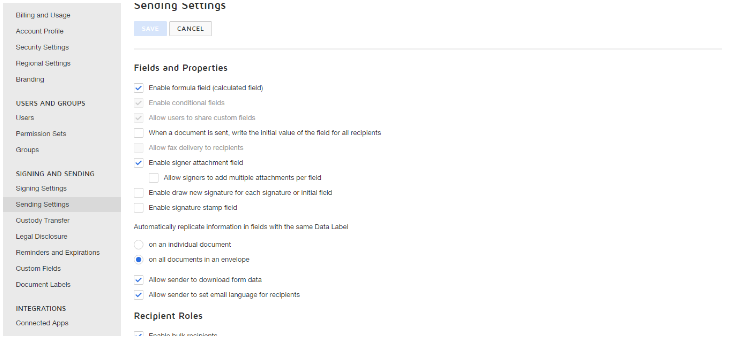
6. Then go to the DocuSign document and repeat the above progress. Now you able to find the form data option in download option.
Now you can get the csv which contain the form field labels, values, and some other information.
