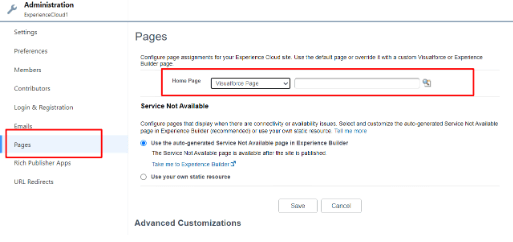Following are the steps to create a site with Salesforce experience cloud:
- Login To salesforce
- In the quick search box find All sites and click on the New button.
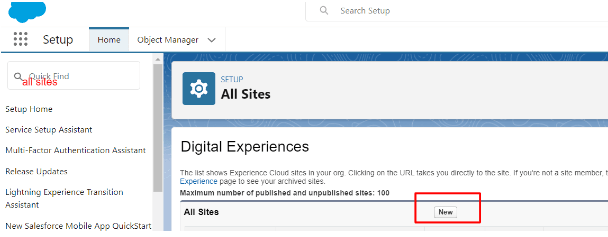
- Select the template as per your requirement. I am using the Insurance Agent portal.
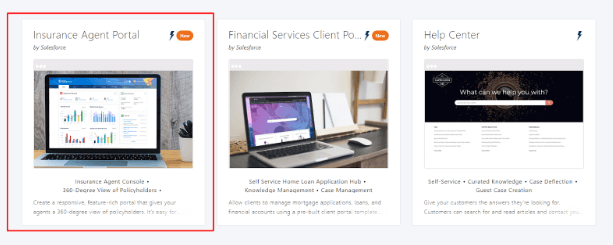
- Click on the get started button.
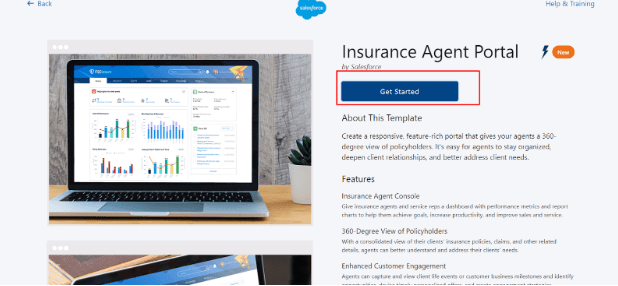
- Enter on name and Url and click on Create button
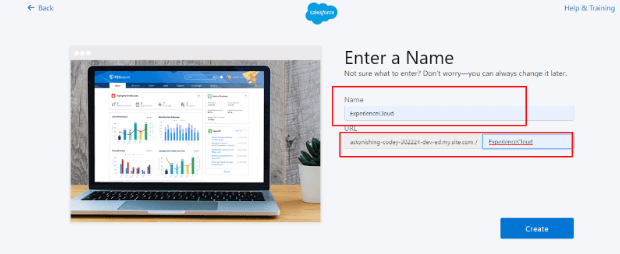
- After clicking create button it will take some time and you will land on the following screen then click on Builder.
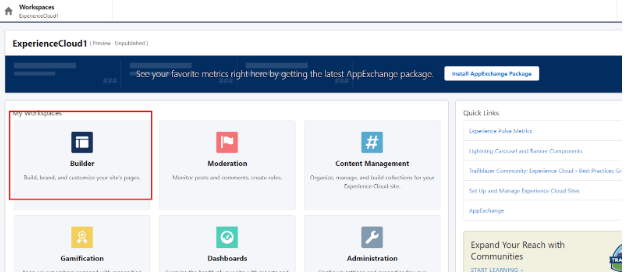
- Publish your site and it will give you an URL to login. To login with the same credentials you are using to login to salesforce you should allow a setting from administration as below.
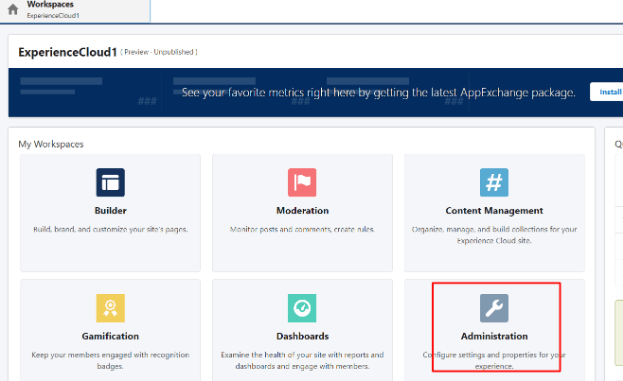
- After clicking on administration click on Login and Registration. Tick the check box to allow login employees to directly to an experienced cloud.
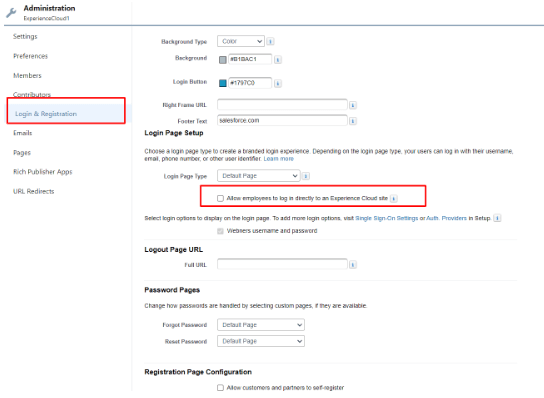
- You can change the theme and color font from the following screen left side panel.
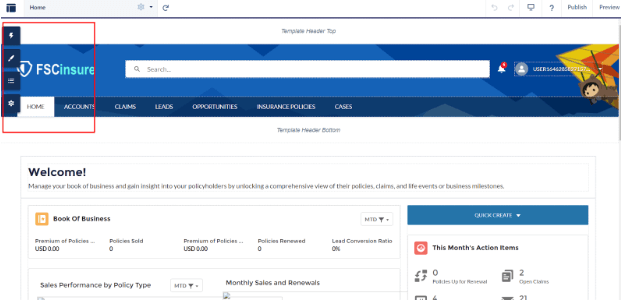
- You can customize the homepage of the site using the visualforce page too like in the below screen. The visualforce page should be created before selecting from the following screen.