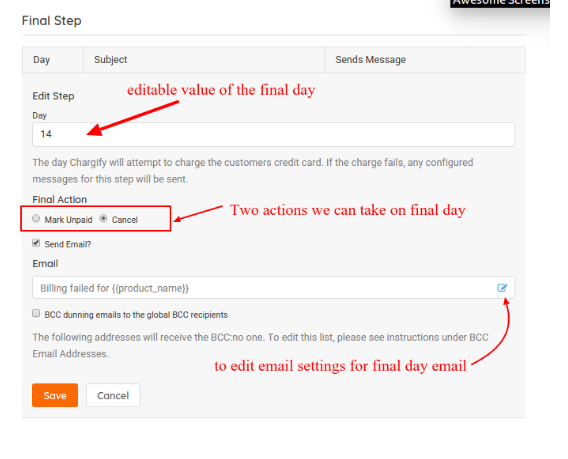Description: When we use auto debit system to charge our customers using their credit cards, it is possible some transactions get declined. This can happen due to different reasons like user’s credit card has expired or due to authentication failure by bank etc. So, if we face such a situation while using chargify system then there is an interesting feature in chargify to manage these transactions which is called Retry and Dunning Schedule.
Dunning Introduction: Dunning is the process of communicating with our customers in regards to the failed credit card transactions and expiring credit cards.
Retry and Dunning Schedule: When a subscription period ends, there is a normal renewal process attempts to charge the card on file. If that attempt results in a failure (i.e. a processor “decline”), the subscription becomes “past due”. Chargify will automatically retry to charge for the failed transaction according to the retry and dunning schedule we configure in this section. After, all the steps in this schedule have been completed, we can take a “final action” on the subscription and optionally send an email. According to final action, we can either cancel the subscription or mark the subscription as unpaid.
Following are the steps for this setup :
1. To configured Dunning, we have to go to the “Retries and Dunning” section of the “Settings” tab as shown in the screenshot below. There is a setting for from-name and from-email that our dunning emails are sent from and also a setting to add bcc email address, like shown in the following screenshot:
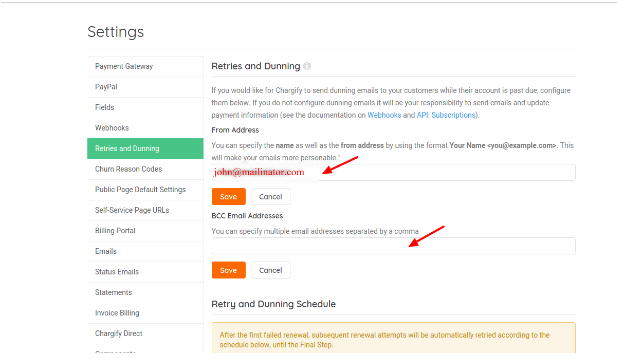
2. There are options of multiple days for Retries and dunning schedule, like below:
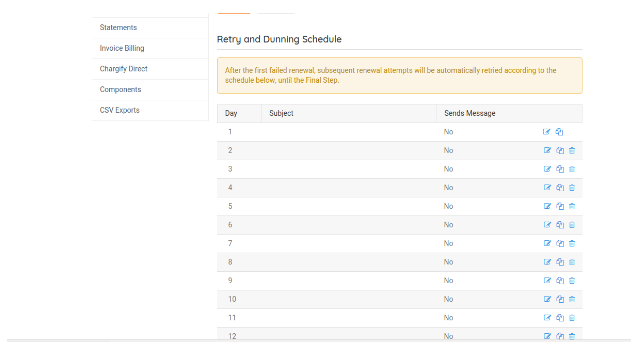
We can keep the days according to our requirements as Day 1, 2, 5 and 8 from the above list and others can be deleted (1 is compulsory and can not be deleted). Which means if a transaction fails, it will try to charge again on 1st, 2nd, 5th and 8th day. After 8th day ,it will try again on 9th day for final step. This is all automatic process.
3. We can set whether we want to send email to the customer or not, for each day. Emails, to the email ids (if any) defined in BCC field above, will also be sent after every attempt. Like, following is the configuration for 1st day :
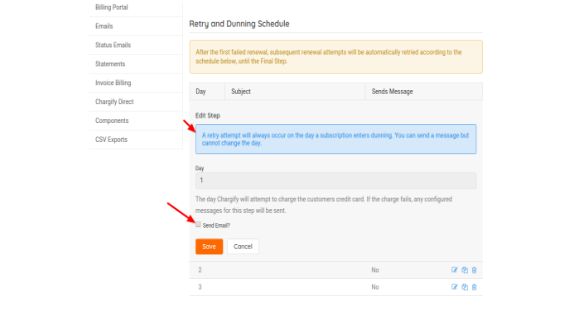
And the settings shown in the following screenshot, are for 2nd and 3rd days :
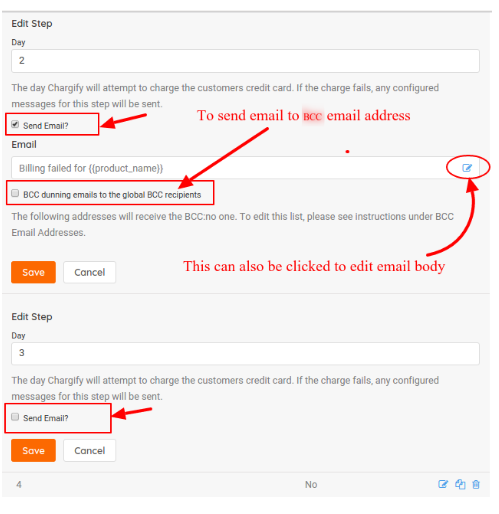
4. There is a default email template as shown in the image below, but we can change it according to our requirements by changing the contents on the left side:
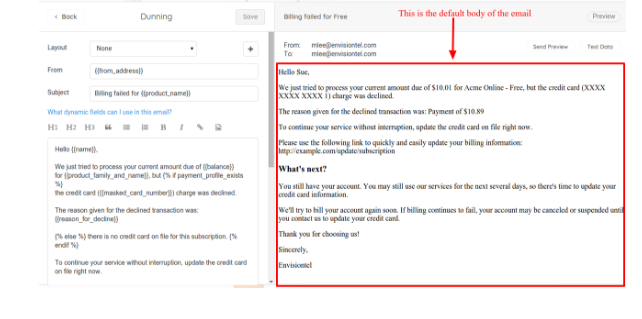
5. Final Step: In the final step we have to select the day on which we would like Chargify to take a “Final Action”. Entering “1” in this box will cause the Final Action to be taken upon the very first failed attempt to renew, i.e. every step in the Retry and Dunning Schedule will be ignored.
Next select the Final Action to take. We can either cancel the subscription or mark the subscription unpaid.
When we cancel the subscription, the subscription will transition to the ‘canceled’ state and it will not be applicable for any new charges. No more attempts will be made to collect the due balance. A canceled subscription can be later Reactivated.
When we mark the subscription unpaid, the subscription will transition to the ‘unpaid’ state, but it will continue to be used for new charges. No more attempts will be made to collect the due balance. Any unpaid subscription can be moved back to active by either applying a payment, retrying the renewal (and receiving a successful payment), or the balance zero and retrying the renewal.
Finally, we may optionally specify an email (just like we set for other days) to be sent upon the execution of the Final Action.
These all settings are shown in the following screenshot :