How to generate an access token?
- Step 1: From Setup, enter Apps in the Quick Find box, then select App Manager.
- Step 2: Locate the OAuth connected app in the apps list, click and select View.
- Step 3: In the Initial Access Token for Dynamic Client Registration section, click Generate if an initial access token hasn’t been created for the connected app. If a token has already been created for the app, but you require a new token, click Regenerate.
Regenerating the initial access token invalidates the previous one that your OAuth clients use. Update your OAuth clients to use the new token. - Step 4: Click Click to reveal, and copy the token for registration with the app’s OAuth 2.0 client.
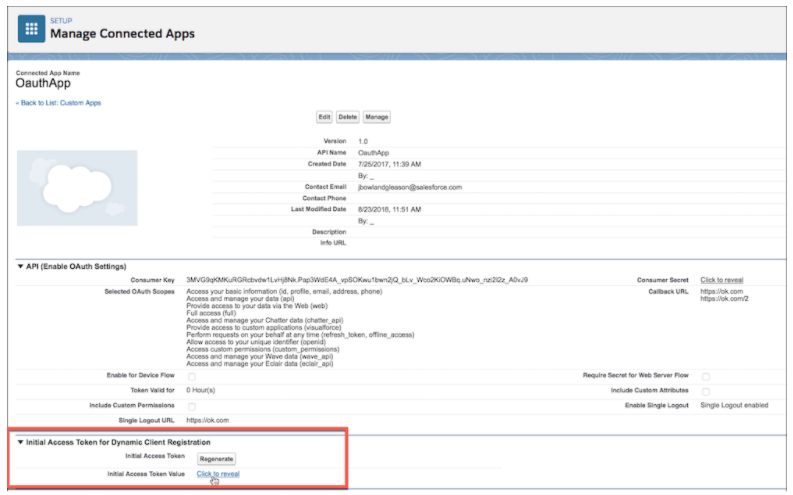
How to reset it?
The security token isn’t displayed in your settings or profile.
If your admin assigned you the “Two-Factor Authentication for API Logins” permission, use the code generated by an authenticator app, such as Salesforce Authenticator, for the security token value.
- Step 1: From your personal settings, enter Reset in the Quick Find box, then select Reset My Security Token.
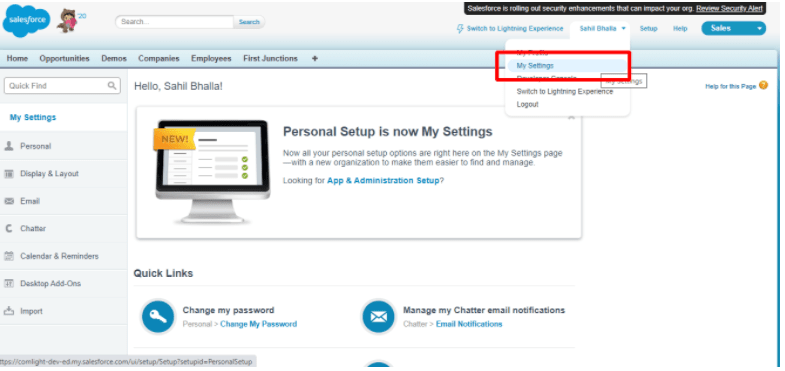
- Step 2: Click Reset Security Token. The new security token is sent to the email address in your Salesforce personal settings.
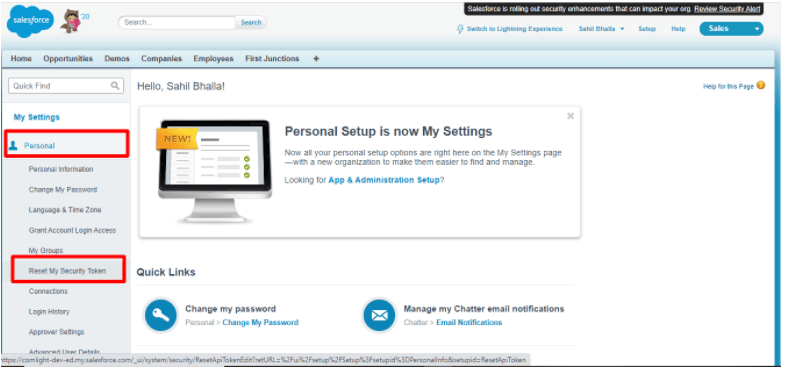
Note: A new security token is emailed to you when you reset your password. Or you can reset your token separately.
