Create a new Salesforce customer portal:
1. Go to quick find box and type customer portal.
2. Click on customer portal settings.
3. Click edit and enable customer portal.
4. click save.
Now after enabling customer portal feature, we can create a customer portal:
=> Go to the customer portal setup and click on the new button:

=> Fill all the required fields and select the enable login checkbox.
=> click on the save button.
Now we have to assign a user to this portal:
-> Create a contact if not already created and save the contact.
-> Now open the contact that you want to assign to customer portal.
-> Click on the manage Manage external user button and select Enable Customer User:
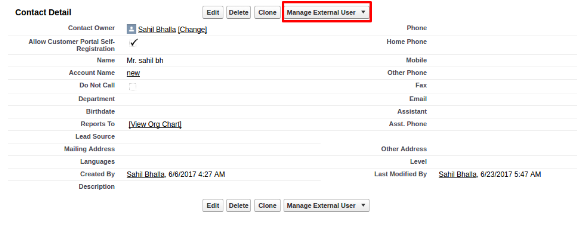
-> Now, Go to the customer Portal and click on Edit Profiles button in Assigned Profiles Tab:
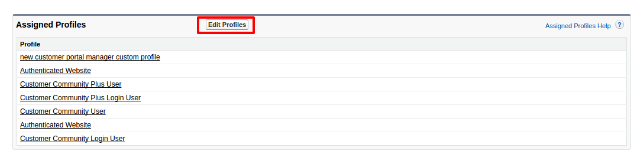
-> Select the check box Customer Portal Manager Custom and click save.
How to add tabs in customer portal:
-> Go to portal settings in customer portal and click on customize portal tabs button:
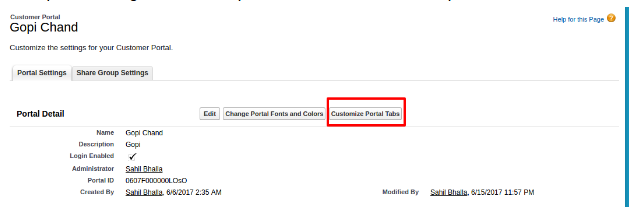
-> Add the tabs you want to show in customer portal and click save.
How to assign a Role in customer portal to a user:
-> Go to contacts and select the user.
-> Click on manage external user button.
-> If user is not enabled then enable customer user else click on view customer user.
-> Now on user Detail page click on Edit button and select the Role of the user.
-> Assign a User License to the user and select the profile for the user:
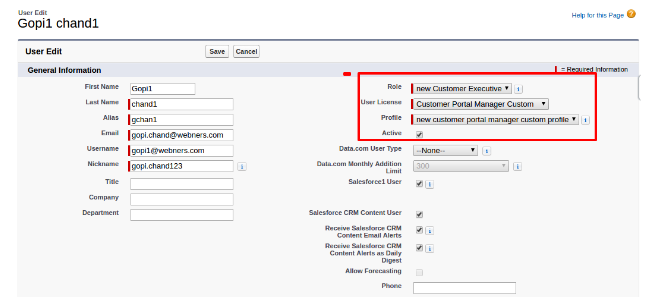
-> Also, select the check box with Generate new password and notify user immediately(This will send a new password to the user).
-> Then click on save button.
How to change the view of customer portal:
-> Go to Quick find box and write profiles.
-> Open the profile that you have added to the portal.
-> Under the page layout section click on the layout that you want to change:
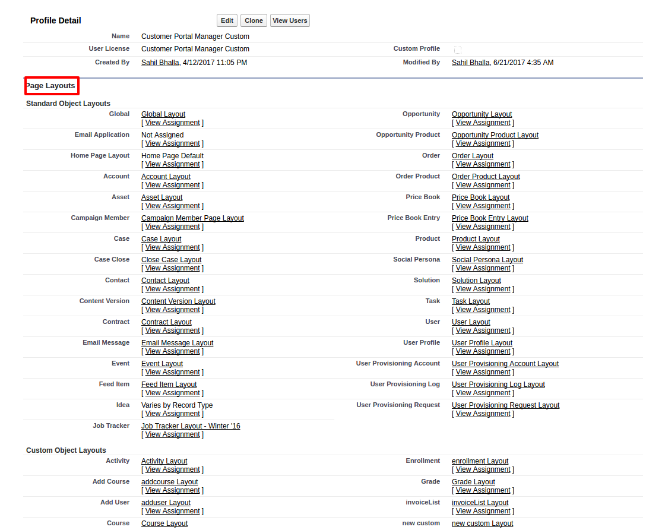
-> Add or Remove the necessary fields or buttons from the layout and click Save.
How to change Customer Portal Font and Color:
-> Go to Quick find box and write customer portal settings.
-> Select the portal that you want to change.
-> Then, click on change portal fonts and colors Button:
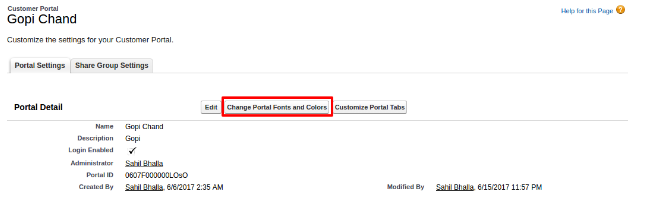
-> After that make your changes and click on Save button.
How to set up cases:
-> When setting up your Customer Portal, open the case layout from the profile you added to your customer portal.
-> By default, new cases are accessible in the Customer Portal, but you can include the Visible in the Self-Service checkbox on case page layouts so that you can deselect the checkbox to prevent a case from being displayed.
-> Do not add the Internal Comments field to case page layouts assigned to portal profiles because portal users may view comments intended only for Salesforce users.
-> Include the Asset field on case page layouts if you want portal users to be able to associate cases with an asset related to their account.
-> If a portal user is the owner of a case, the Contact Name field on the case must be the contact associated with the same portal user who owns the case. You can’t specify a different contact, even if they’re associated with the same portal account:
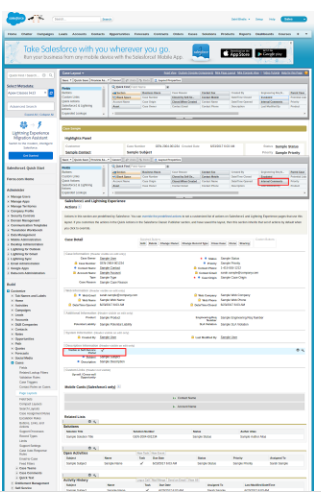
-> You can prevent portal users from submitting cases with attachments by removing the Submit & Add Attachment button from case page layouts:
1. Edit a case page layout with the enhanced page layout editor.
2. Click Layout Properties.
3. De-select Show Submit & Add Attachment Button:
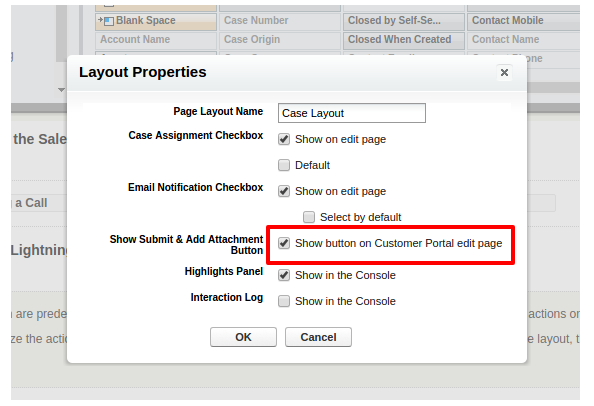
4. Click OK.
5. Click Save
Cases(Notes):
→ Portal users need the “Read” permission on contacts to create cases.
→ Portal users cannot edit the value of the Status picklist field on cases.
→ Portal users can edit and delete attachments they have added to their cases, but portal users cannot edit and delete attachments added to cases by Salesforce users.
→ The Delete and Sharing buttons on case detail pages are not available to portal users.
→ Portal users can view, search, and create notes and attachments on cases.
→ When creating a case, a portal user bypasses the Suggested Solutions page and is directed to their case if: – No relevant suggested solutions match the case. – He or she creates the case by clicking Submit & Add Attachment.
For more details check this implementation guide form Salesforce:
http://resources.docs.salesforce.com/208/10/en-us/sfdc/pdf/salesforce_customer_portal_implementation_guide.pdf

Thanks for sharing the Great informative article, and Its definitely help us. Kindly Find the best salesforce customer portal, here: salesforce customer portal