How to set logout URL for customer portal:
-> Go to Quick find box and write customer portal settings.
-> Now, open the portal that you want to edit.
-> Click on the edit button:
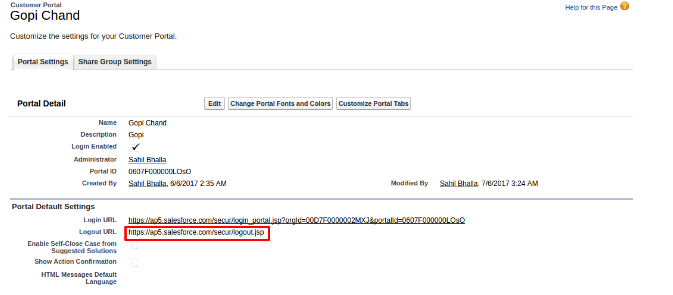
-> Enter the URL under the portal default setting→logout URL.
Note: logout url first must be a salesforce logout URL.
How to change the Logo of customer portal:
-> First you need a logo image in Documents object.
-> Open the documents record list view:
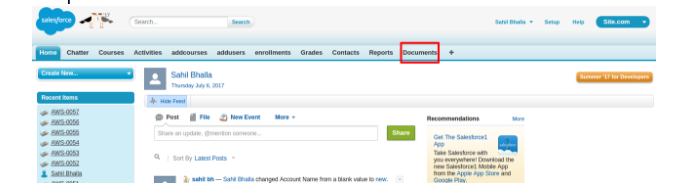
-> Click on the new button.
-> Fill the required details and upload the logo image.
-> Also, select the “Checkbox” with externally available image(logo image needs to be an externally available to customer portal):
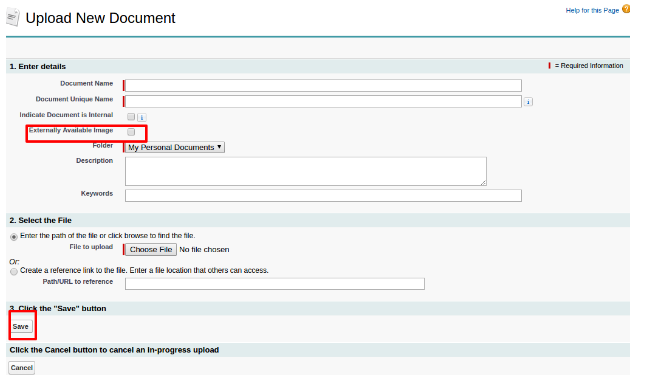
-> Click Save.
Then,
-> Go to Quick find box and write customer portal settings.
-> Now, open the portal that you want to edit.
-> Click on the edit button.
-> Click on the logo lookup under the Look and Feel section.
-> Select the Document with your logo:

-> Click Save.
How to change the header on the login page of customer portal:
-> Create a HTML file and save it in the Documents.
-> Now, Go to customer portal settings and click on the customer portal that you want to change.
-> Click on the edit button and go to Look and Feel section:

-> Upload the HTML document in the Login Message field.
-> Click on save button.
Activities in Customer Portal:
→Portal users can’t be assigned to activities.
→ Portal users can view completed tasks and past events marked Visible in Self-Service that are associated with objects they have permission to view.
