1. Log in to your mandrill account with your credentials, you will see below screen after successful login:
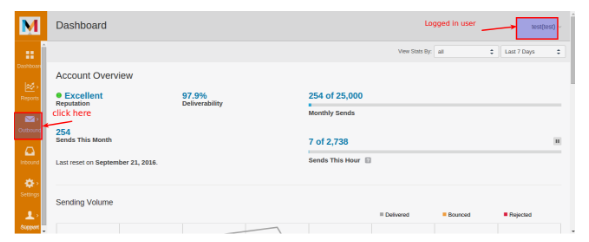
Fig 1: Logged In user Screen
2. Click on the outbound tab in the left pane of the above screenshot:
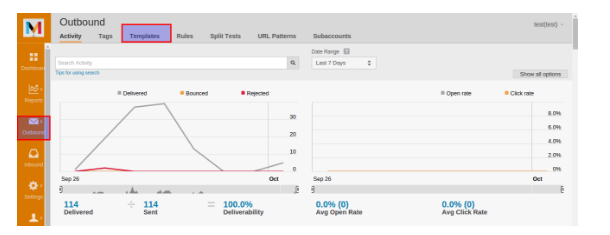
Fig 2: Outbound tab view
3. In the top of Menu bar you will see Template menu. Click on it and you can see Template section where you can define new templates, modify existing ones and can see preview of templates etc:
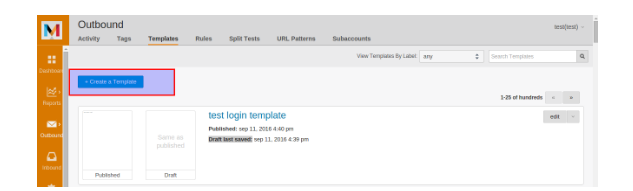
Fig3: Template section
4. With the help of selected tab in the above template you can add new templates. Below “Create a Template” button, it is listing all existing mandrill templates .You can search templates via label name. The search box is available in the upper right side of the window. The following screen will appear when you click on “Create a Template” button:
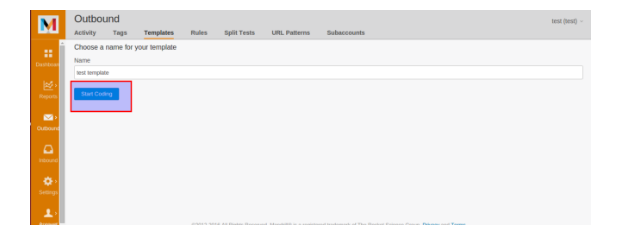
Fig 4: Name your Template
5. It will show you the test template with default values as below:
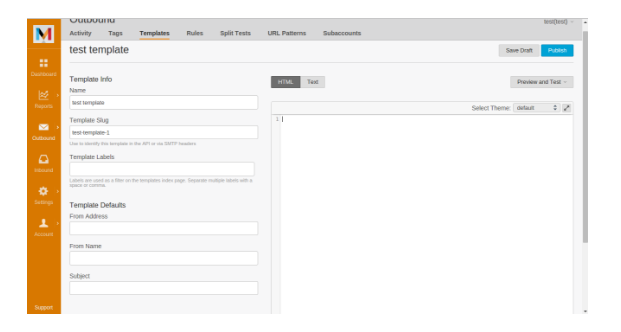
Fig5: code your template here
In the left side of the above screenshot, you can set From address, From Name and Subject of your email. The Template Slug is the one which you will user to refer to the template if you are using your Mandrill template from java. On the right side, you can paste your design in template if you have designed it already or you can design a new one here. When it is ready see the preview and save it. Finally publish it and it will be ready to use.
To add dynamic variables in your Html Template, use this syntax:
MEMBER ID will become the dynamic variable and you can pass it from anywhere for e.g.- from java code if you are accessing the mandrill template from your java code. You can create as many as you need and pass them dynamically to your mandrill template.
