Eclipse Tricks and shortcuts for developers
1. All shortcut keys
To get the list of all shortcuts for Eclipse Press Ctrl + Shift + L. It will open a list of all short key
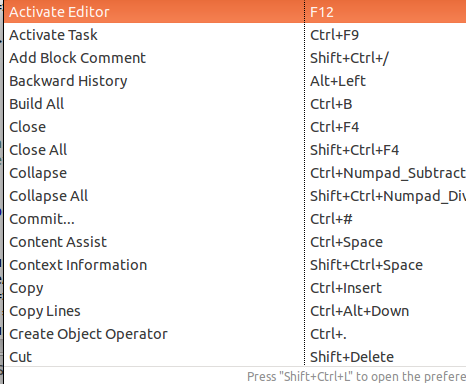
2. Check where a class or method in the project
There is a quick way to find where a class or method is used in the project. This can be done by: Select class/method > right click > References > Project . It will display the results in Search view.
3. Create your own shortcuts
You can create own shortcuts by binding the commands with the desired functionality. This can be done as: Open Windows->Preferences->General->Keys. you can use the filter to find your shortcut and change its binding.
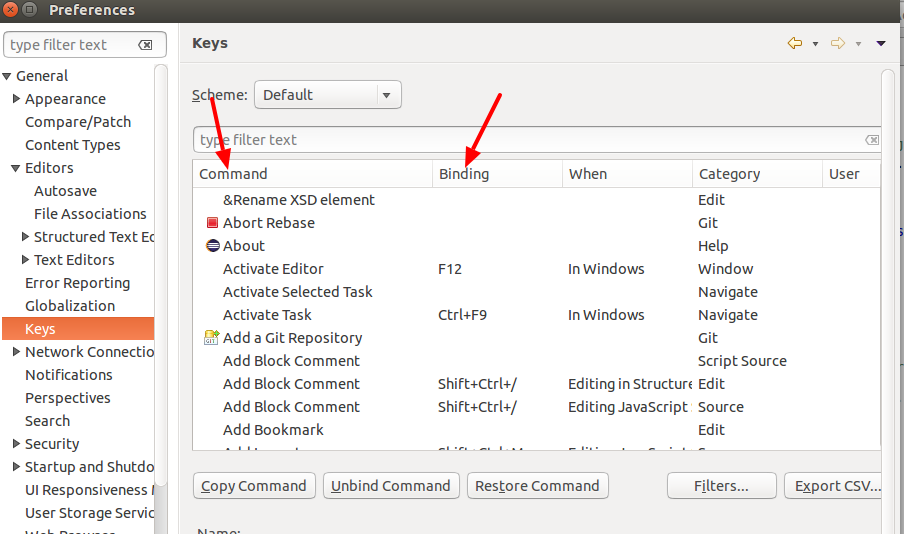
4. More clipboard
It is a very useful eclipse plugin that keeps track of the latest entries copied/cut into clipboard buffer and allows quick pasting from the popup list by pressing a hotkey(ctrl+shift+v).
It shows the result as follows:
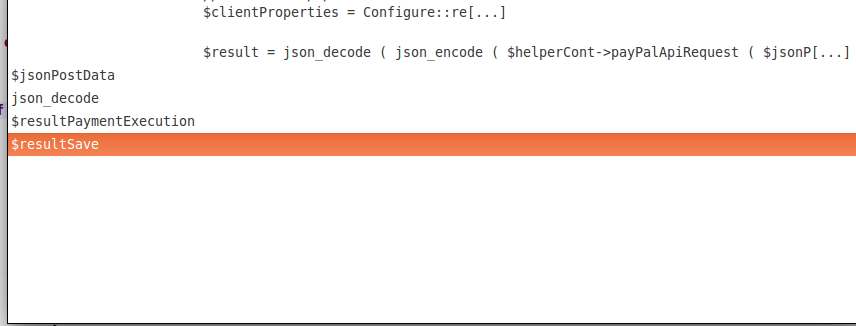
5. White spaces
Adding white spaces into you files ensures there is no unnecessary space in between the code. You can add it as follows:
Search white space from the quickbar. click on Show whitespace
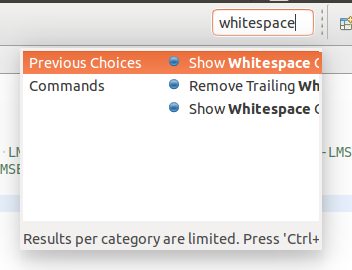
6. Theme Change
You can change the theme in the eclipse according to your own requirement as:
Open Windows->Preferences->General->appearance.
The following screen will appear where you can change the theme:
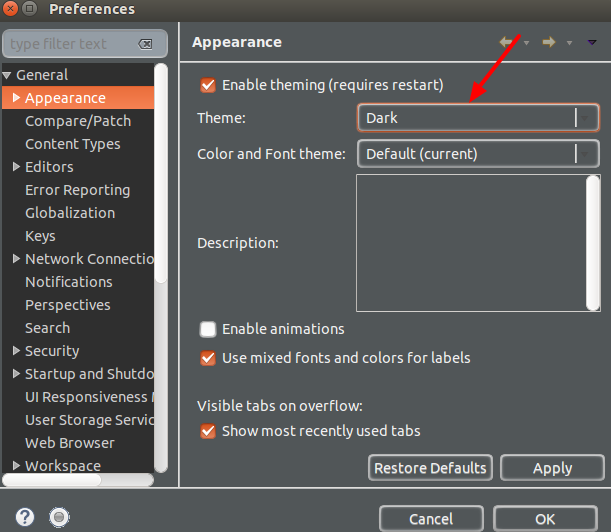
7. Important Shortcuts:
Following are the useful shortcut keys for eclipse:
=> Ctrl+I Formatting/Indenting the code
=>Ctrl+Shift+_ compare file with itself.
=>Ctrl+o List all the functions present in file.
=>Ctrl+/ collapse all functions present in file.
