1. How to see svn code committed in eclipse related to your Jira ticket?
One of the important features of Jira is that you can see all your svn commit history related to a task in it.
Steps that we have to follow:
Svn commit: To do svn commit follow these steps:
a) Right-click on the project.
b) Select Team from the context menu.
c) It will open another dropdown. Select commit option from there.
d) Now when you will add comment to that commit in eclipse commit window, in the very first line add your jira ticket name. For eg: if your ticket name is DEV-101, then in the first line type your ticket name and then press enter key and add you comment like below:
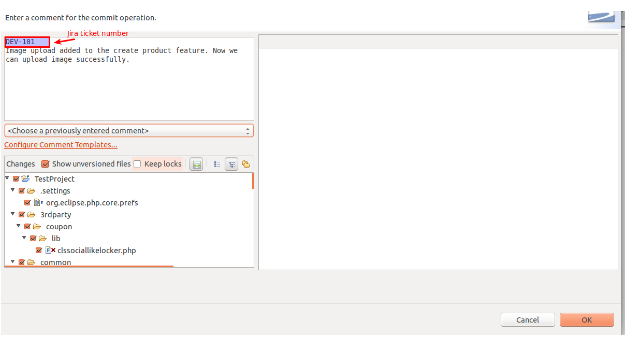
Fig1: Subversion Commit window
The highlighted text in the screenshot is the Jira ticket number on which you are working. So whenever you want to commit to svn, add your respective ticket number in the comment box.
2. How to see your svn commit history in Jira?
Login to your Jira account. Open your ticket. You will see the below screen on your browser:
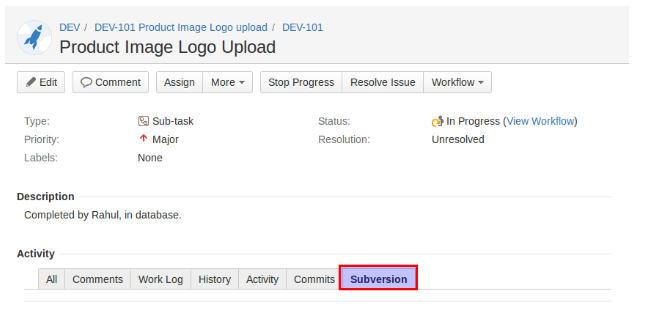
Fig2: Jira Comment window
In the activity area there is a menu bar containing different options like comments, history, commits etc. Last tab called subversion will show all your svn commits related to the jira ticket. Click on the subversion tab and you will see your commit history related to the current ticket as below:
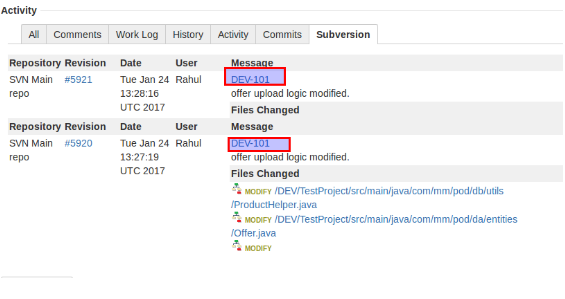
Fig 3: svn commit history
This is a very helpful feature when you face following issues: If the code is changed or replaced by someone during a merge or another commit, you can get the version number from above history to recover your old changes.
You can also get the list of modified files from above history.
You can easily identify whether a particular file has been changed in the respective ticket or not.
