Style your existing Visualforce page with Lightning Experience
You can view your existing Visualforce page with lightning experience by simply adding a lightningStylesheets=”True” attribute in the
This tag will work with Salesforce for Android, Salesforce for iOS, or Salesforce mobile web.
Example:-
Existing VisualForce page (Without lightningStylesheets Tag)
<apex:page standardController="Contact">
<apex:form >
<apex:pageBlock title="Edit Contact ">
<apex:pageBlockSection >
<apex:inputField value="{! Contact.FirstName}"/>
<apex:inputField value="{! Contact.LastName}"/>
<apex:inputField value="{! Contact.Email}"/>
</apex:pageBlockSection>
<apex:pageBlockButtons >
<apex:commandButton action="{! save }" value="Save" />
</apex:pageBlockButtons>
</apex:pageBlock>
</apex:form>
</apex:page>
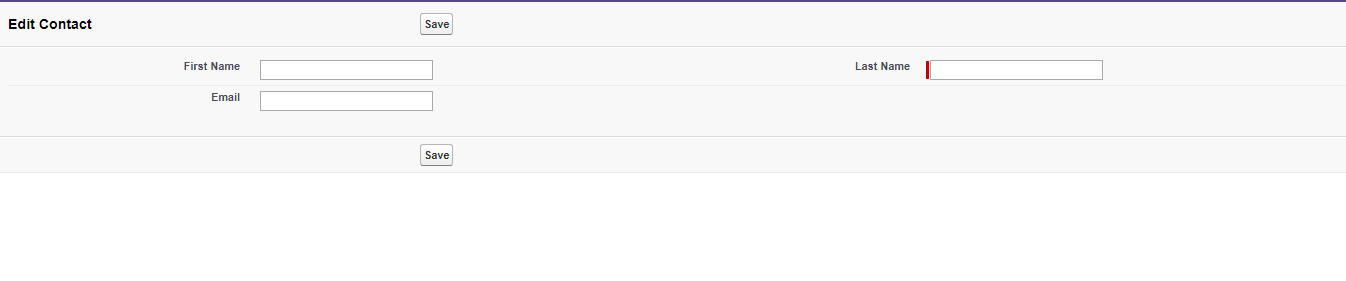
With lightningStylesheets Tag:
<apex:page standardController="Contact" lightningStylesheets="true" >
<apex:form >
<apex:pageBlock title="Edit Contact ">
<apex:pageBlockSection >
<apex:inputField value="{! Contact.FirstName}"/>
<apex:inputField value="{! Contact.LastName}"/>
<apex:inputField value="{! Contact.Email}"/>
</apex:pageBlockSection>
<apex:pageBlockButtons >
<apex:commandButton action="{! save }" value="Save" />
</apex:pageBlockButtons>
</apex:pageBlock>
</apex:form>
</apex:page>

