Before we download and install selenium webdriver and eclipse, we need java which is prerequisite that must be installed in our system.
Following activities need to be performed during configuration:
1. Steps for configuration of eclipse IDE:
1.1. Go to the official website of eclipse and download it from there. After downloading, double-click on eclipse.exe, it would ask for workspace. Enter the desired location and you can simply opt for the default location:
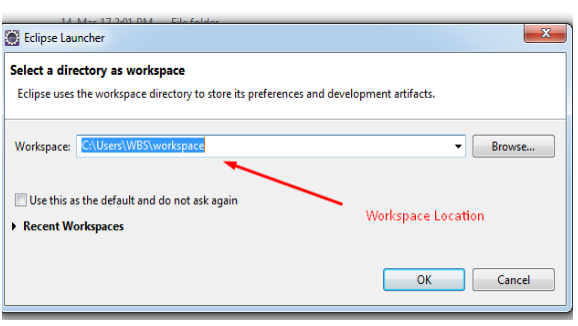
1.2. Navigate towards Eclipse IDE. Create a new java based project following File -> New -> Java Project. Refer the following figure for the same. Provide a user-defined name for your Java Project and then click finish button:
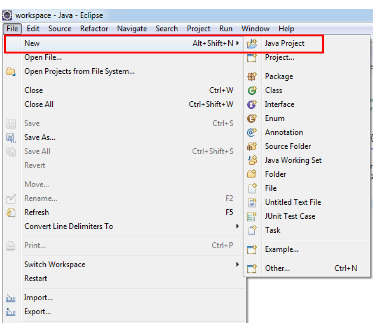
1.3. After the java project, now we have to create a Package for our new project.
Right click on Project name and select the new package:
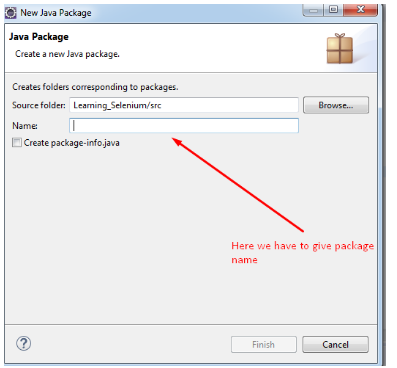
1.4. After the project setup, now we are going to create the new class.
Right click on Package(The name you have given) and select New > Class:
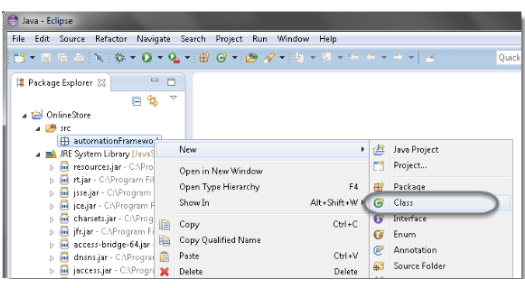
2. Steps to configure selenium libraries with eclipse:
This is the main step of configuration of selenium:
2.1. First, we need to download selenium libraries from https://www.seleniumhq.org/download/
We are going to download “Selenium java library”:
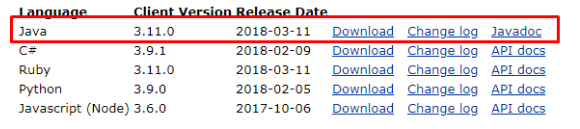
2.2. After downloading, extract the zip file. Now the folder contains all the required jar files which would be used inside the eclipse.
2.3. Now, let us start with configuring those jar files into the java project.
For this, select the project and Right click on it. Select “Properties” within the listed options. Select “Java Build Path” from the options.
2.4. Click on “Add External Jars” and Select all the jar files from the downloaded selenium folder and import all the selected files inside it:
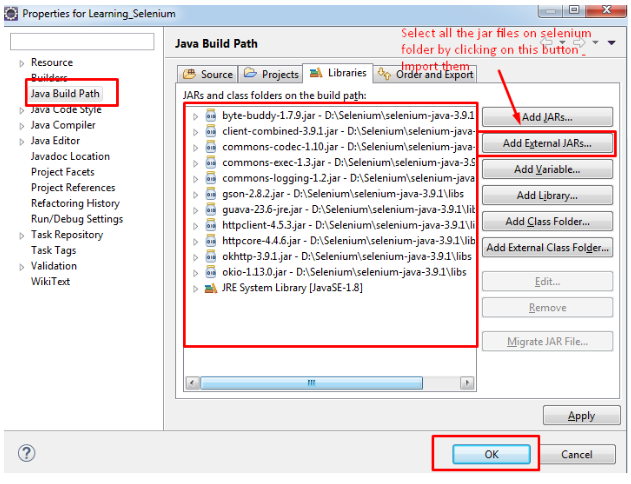
That’s completed configuration of Selenium WebDriver inside eclipse.
