How to Customize the Login Page from the frontend?
Step 1: Log in to your Moodle site as an admin user and navigate to the Manage Authentication option:
Settings>Site Authentication>Plugins>Authentication>Manage Authentication
Step 2: Now you are on the Manage Authentication Page, and if you scroll down the page a bit, you should see a form called Instructions.
Step 3: Enter your desired text message in the Instruction form.
Step 4: Scroll to the bottom of the page and click the Save changes button.
#How to Change the default words and phrases in Moodle?
Step 1: Log in to your Moodle site as an Admin user, and navigate to the Language Customization option:
Settings> Site Administration > Language > Language Customization
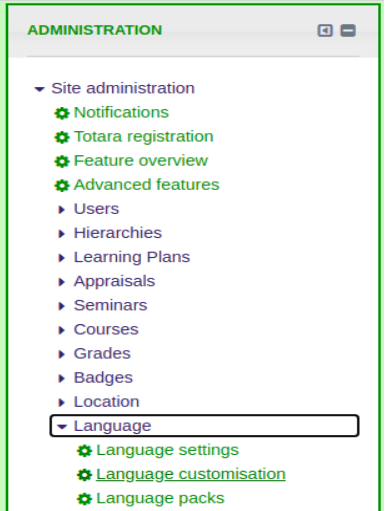
Step 2: Select English from the Language pull-down menu
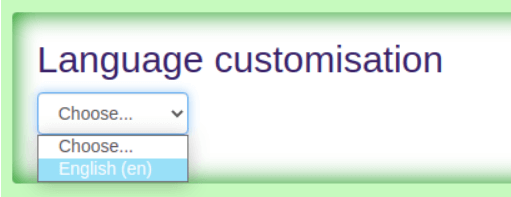
Step 3: Click the “Open Language Pack for editing” button.
Step 4: Wait till the Language Customization loads all the Language Packs till 100%
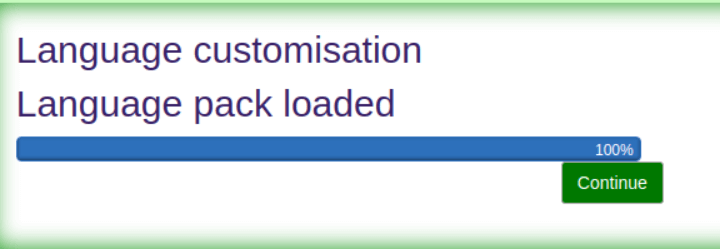
Step 5: Click the “Continue” button.
Step 6: Select moodle.php in the selection box, like the string we want to replace, belongs to moodle.php.
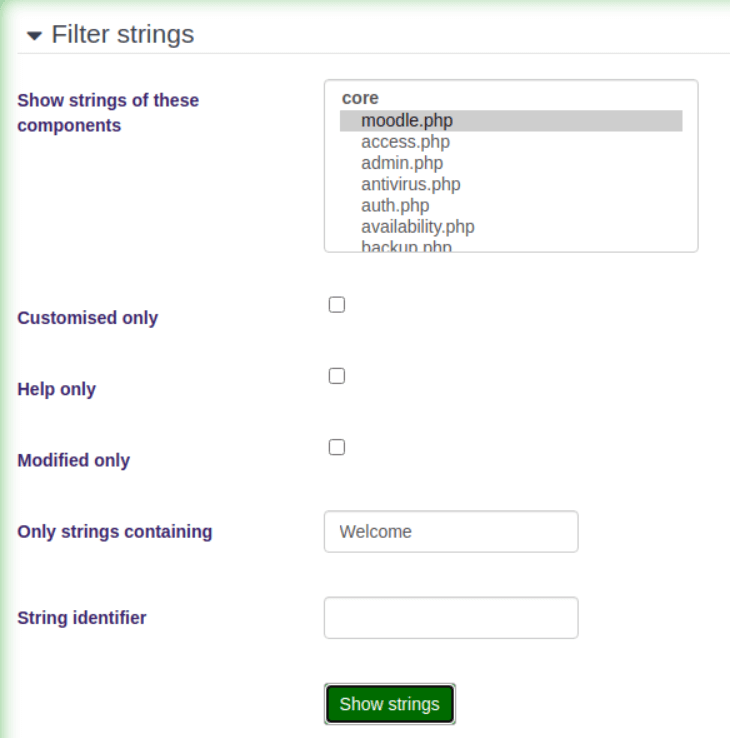
Step 7: Go to “Only String containing Filter box” and enter the text you want to replace, without the quotation marks. For example, I want to replace the WELCOME heading of the Welcome box on the Login page with HEY WELCOME!
Although we want to replace “WELCOME”, we still have to search its container sentence and replace the whole sentence.
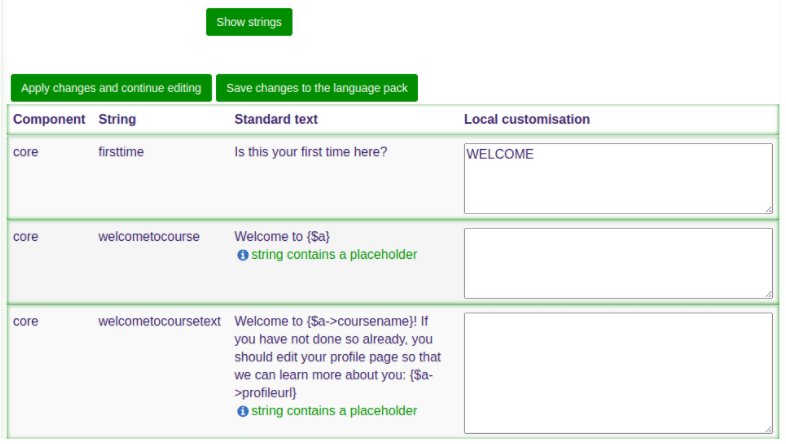
Step 8: Enter “HEY WELCOME!” to the Local customization box, and then click the “Save Changes to the Language Pack”.
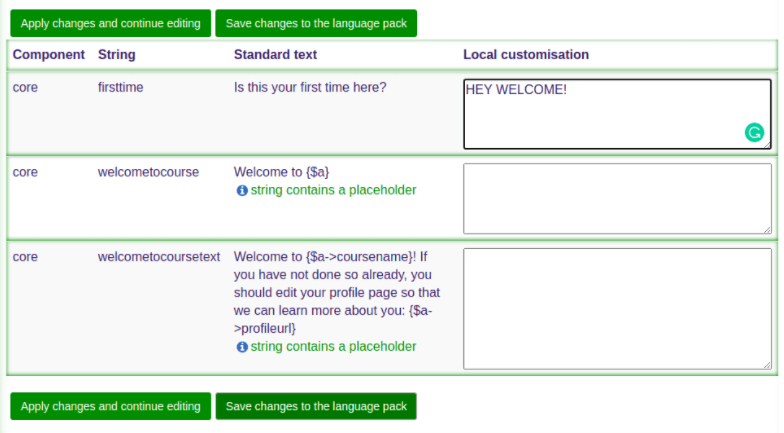
Step 9: You will then see the screen below. Click the “Continue” button to carry on.
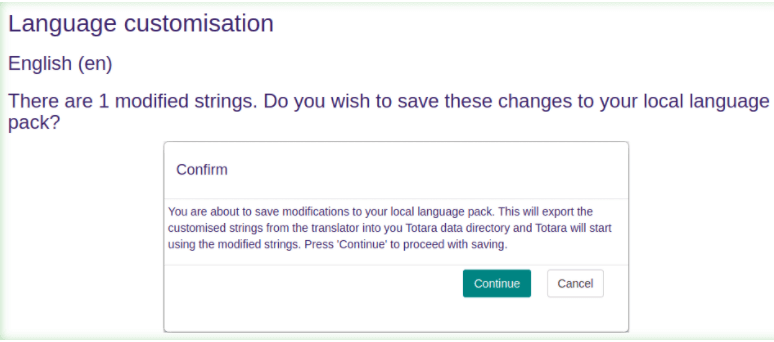
Step 10: Now you can logout, then refresh your browser and go to the Login Page. You should see that “WELCOME” is now “HEY WELCOME!”
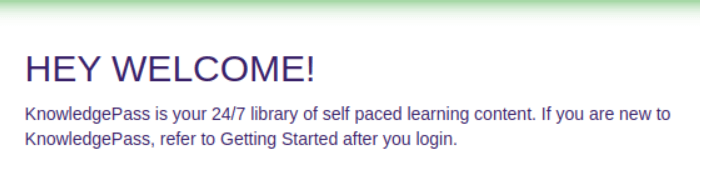
# How to set the default Course format in your Totara/Moodle?
Step 1: In your totara folder structure, go to
Course > edit_form.php
Step 2: FInd the Course Format Code Section in edit.php file, add the following code:
$mform -> setDefault(‘format’,’your_course_format_plugin_name’);
The second parameter will contain your course format plugin name.
