In the release of summer 14 Salesforce added the functionality of creating custom component for the home page.
In the past we were able to write HTML code in Salesforce using the HTML area under custom components on home page. For example if we needed to show RSS feed on the homepage, we could write HTML code for that in the HTML area and enable the “show HTML” checkbox.
With the updated summer 14 Salesforce release, this show Html button functionality is discontinued.
Salesforce has provided a Visualforce area in the custom component under the home page. Create a separate Visualforce page as per the requirement and include that Visualforce page in the custom component for home page.
Steps :
1. Write home page component in the quick find box.
2. Click on home page component under home.
3. Under custom component, click new -> input the name and check the Visualforce area and then next.
4. Choose component position where you want to show your Visualforce page.
5. Include your Visualforce page to show as home page component from the drop down. You can also set the height width and scrollbars and click save.
6. Find the home page layout in the quick find box -> under home page layout create your layout for the the home page.
7. Enable all the checkboxes that you want to show on your home page.
See the screenshots :
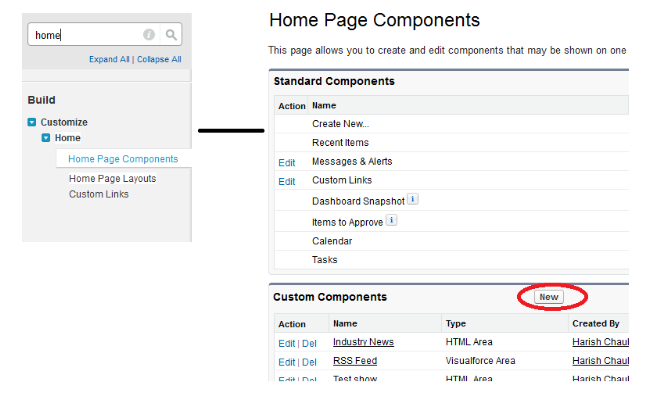
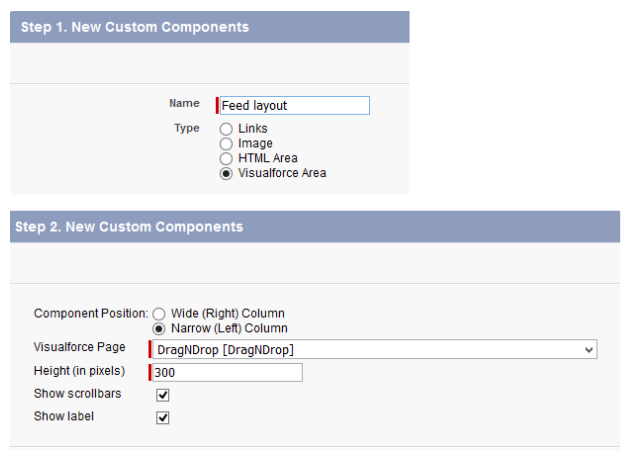
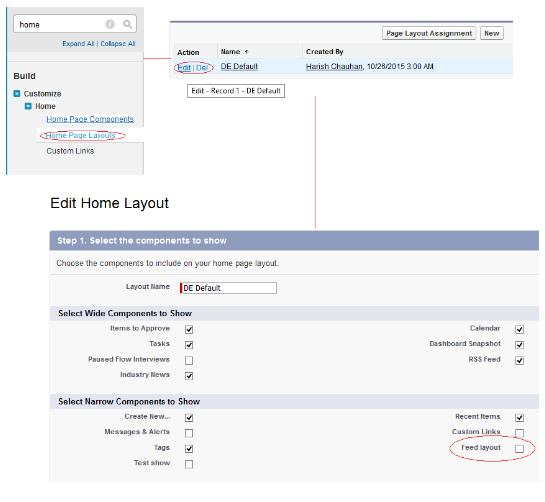
Webner Solutions is a Software Development company focused on developing CRM apps (Salesforce, Zoho), LMS Apps (Moodle/Totara), Websites and Mobile apps. If you need Salesforce customization, App development or any other software development assistance please contact us at salesforce@webners.com
