Salesforce Chatter introduction, uses and customization
Chatter: A Chatter is a an application of Salesforce that helps the users to work together, talk to each others and motivates them to work efficiently across the organization. Each user has a profile page and information related to work.
In Chatter, we can follow below things:
When we follow the people, we can see their posts, comments and likes in our What I Follow feed. People can follow each other regardless of their work. When a user follow these things (Groups, Topics, Files, Records), then that user is notified whenever any changes occur within these things.
For Example: If user follows the Account records, whenever any changes occurs (like change value of any field in the record) in those records, the user will notified. In this way, a user can easily track the records updation.
Chatter User’s Profile:
Every user within the organisation has a profile page. The profile page contains user’s photograph, contact information and work related information. A user can see the profile page of any user by just clicking on their name anywhere in Salesforce.
A user can post updates, attach a file/link, follow any user, comments on any user’s post, customize his/her profile photo, update contact information etc.
Below is the screenshot of the user’s Profile Page:
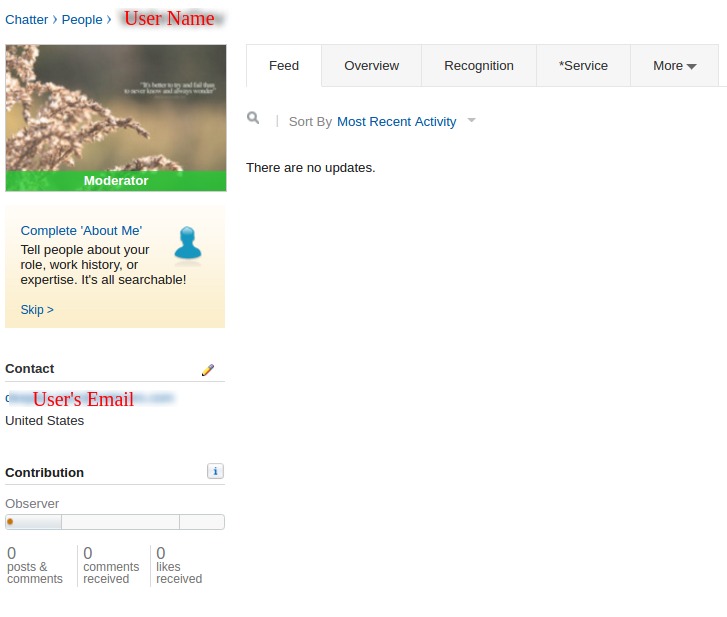
Chatter Groups:
Chatter groups helps users (works on same project) to work together easily in order to increase the productivity.
Various types of the Groups with different purpose are:
1. Public groups: These groups are visible and accessible to all employees/users. Every user of Organisation can join this group and post any update, comments and also add files to it.
2. Private groups: These groups are accessible only to group members. User must request to join a private group. Only group members can post, comment, and add files. Those users which are not the member of this group can see the group’s photo but they cannot see the files, status updates etc.
3. Unlisted groups: These groups are hidden from everyone except group members. Only the group’s owner or manager can invite user to join an unlisted group.
4. Groups with customers: These are private or unlisted groups that allow external users(like customers) to be the member of this group. The group owner or manager must invite external users to join this group.
5. Broadcast only: Only group owners and managers are allowed to create posts. Group members can comment on them. We can apply the Broadcast Only option to these groups (private, unlisted and public).
