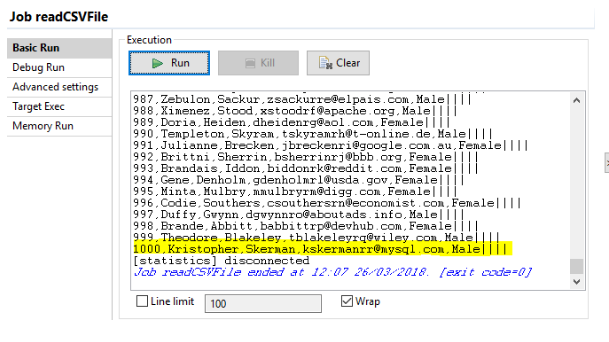Below are the steps to read a CSV file in Talend
After creating a Local Repository follow the below steps to successfully read a CSV in Talend Open Studio (we are using Talend version 6.5.1).
1. Click on the Integration perspective on the extreme right side:
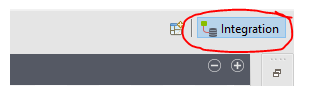
2. Now on the left side, the Menu will appear as below. Select Job Design on it:
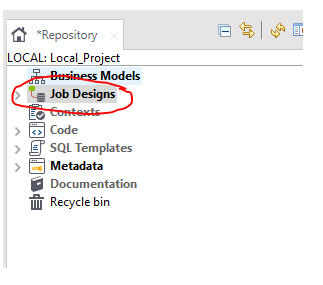
3. A drop-down menu will appear, on which you will have to create a Job, for which select the Create Job option:
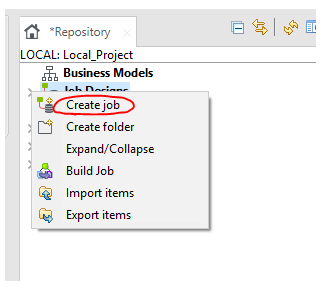
4. Fill the required information as per your need. In this case, we are creating a Job to read a CSV File so using the below details in it:
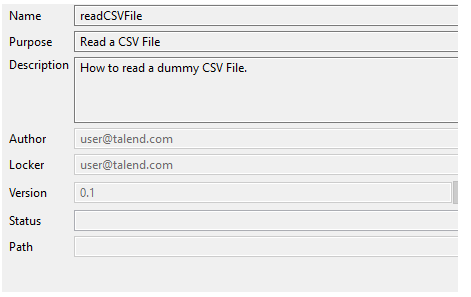
5. Now, use the Delimited/Simple separated file Input type by adding tFileInputDelimited on the container on the right side. This component will contain the input CSV file which we are reading:
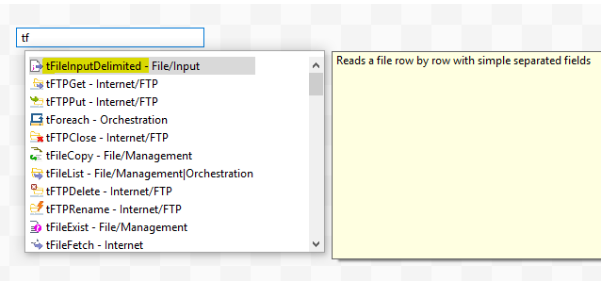
This is how it will appear once added:
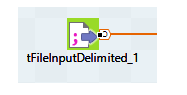
6. Below there will be a menu, select Component on it. Enter the name of the File that you want to take as CSV input. Here, in this case I have added the path where the dummy.csv is saved:
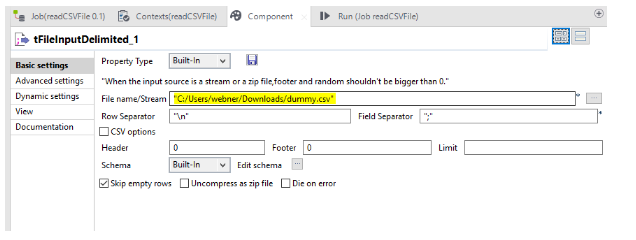
7. As soon as you have entered the Input CSV file in talend, the main task is to Edit Schema of the input table. Select the Edit Schema button below the above menu, where you have entered the File Name:
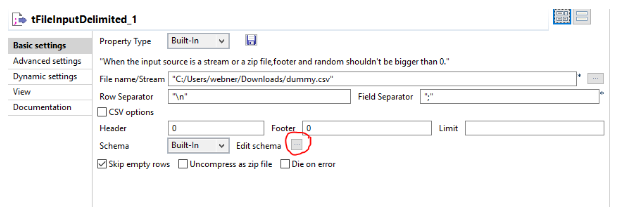
8. A new window will open, like below. Enter the schema as per the CSV you are providing as input:
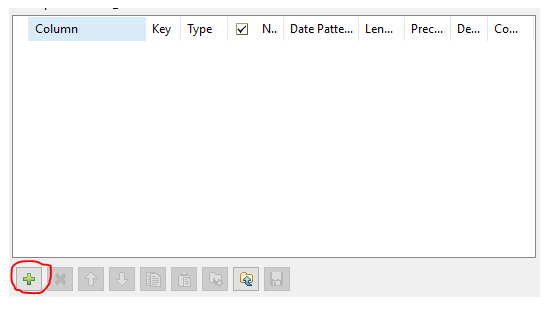
9. Use the “+” to add new column to the schema. Add all the columns one by one as below:
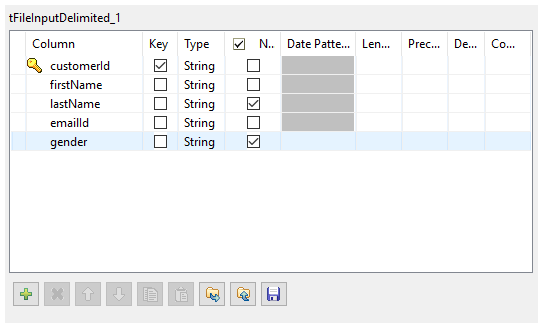
10. Now add another component which is tLogRow, to display the flow content on the Run Job Console:
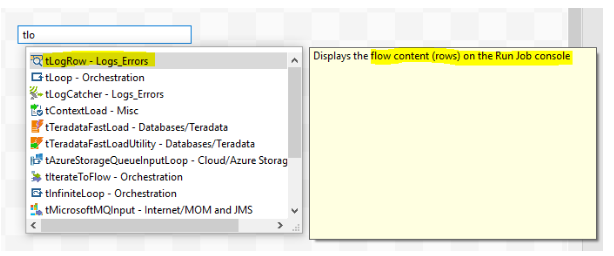
It will appear as below:
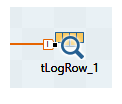
11. Now connect both components by just dragging the connection in between the two:
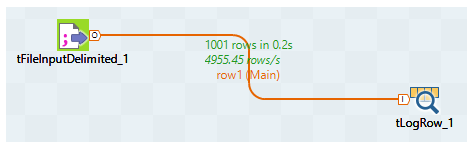
12. Adjacent to Component tab, select the Run option:
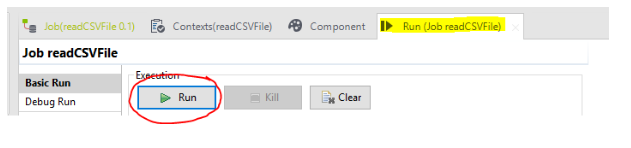
13. Here is the successfully ended Job, that read 1000 lines from CSV to Talend OS: