How to install and update WordPress in local machine
Here are the steps to install WordPress on local machine:
1. Download zip file of WordPress new version – Using this \link https://codex.Wordpress.org you can download the zip of WordPress of new version.You have to unzip this folder inside wamp or xampp server.
2. Create database: Next step is to create an empty database in phpmyadmin. For example you can create a database with name WordPress_db in phpmyadmin.
3. Configure wp-config.php file: There is always by default wp-config-sample.php file in downloaded WordPress folder which contains all the database connection information. It contains database name, username of phpmyadmin and password of phpmyadmin. We have to make changes if needed.
See the following screenshots for more understanding:
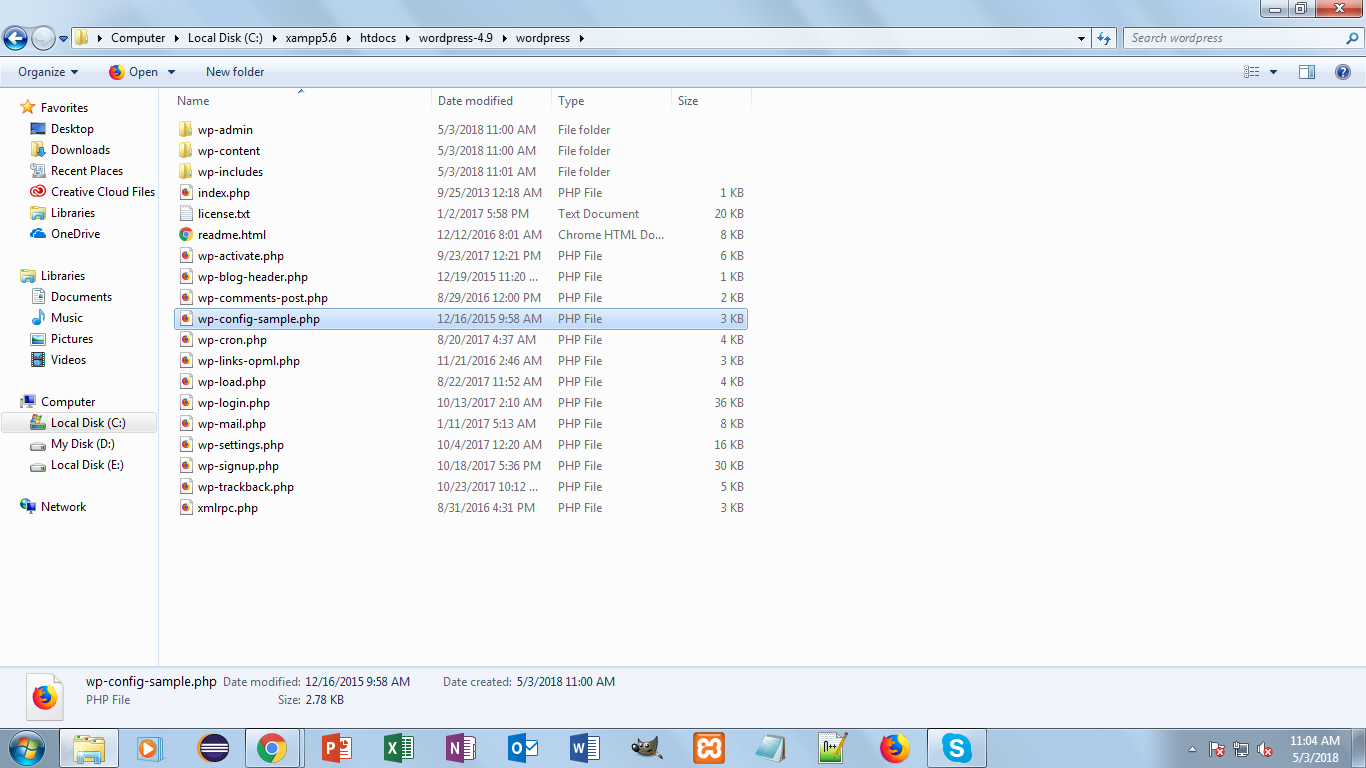
After opening this wp-config-sample.php..edit it as follows:
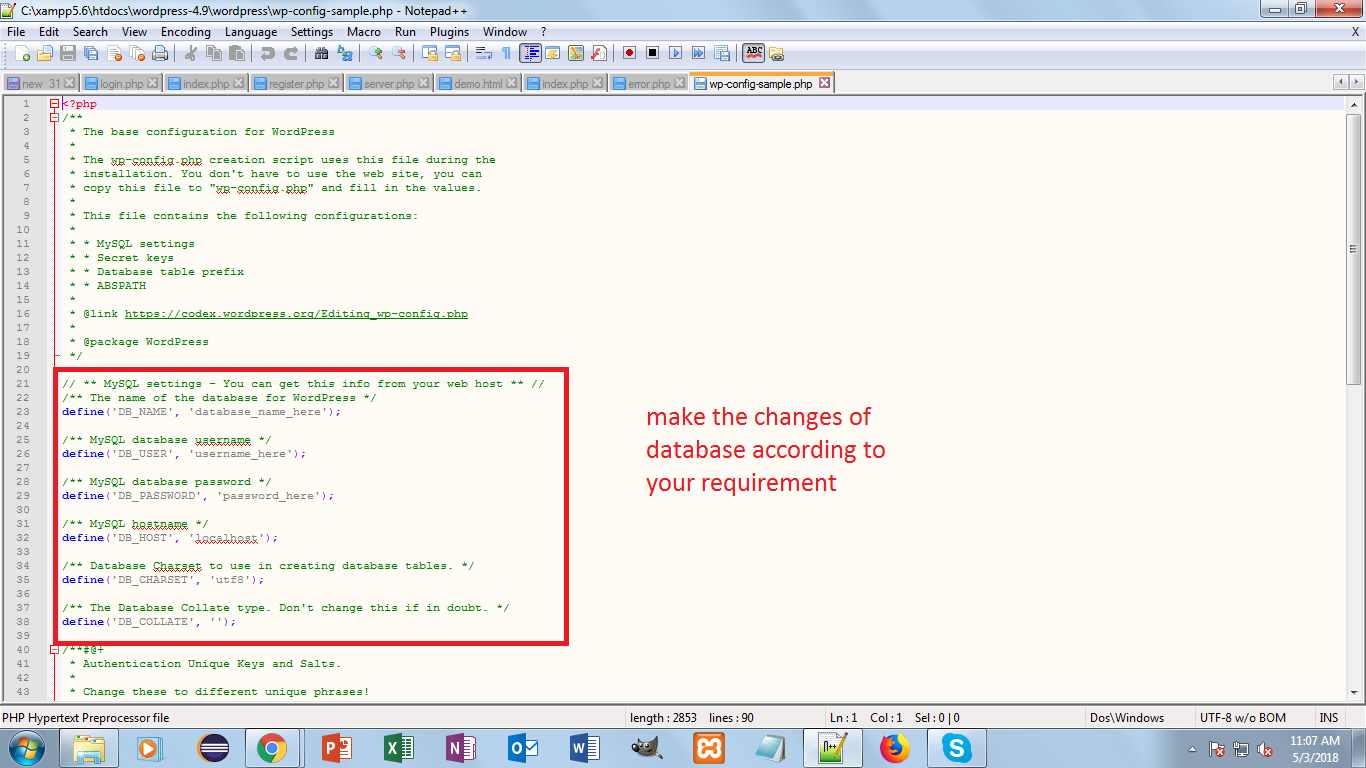
Then rename this file to wp-config.php
4. Installation of WordPress: Follow these steps to install WordPress now:
a. Open localhost/Wordpress on your browser, you have to select needed language:
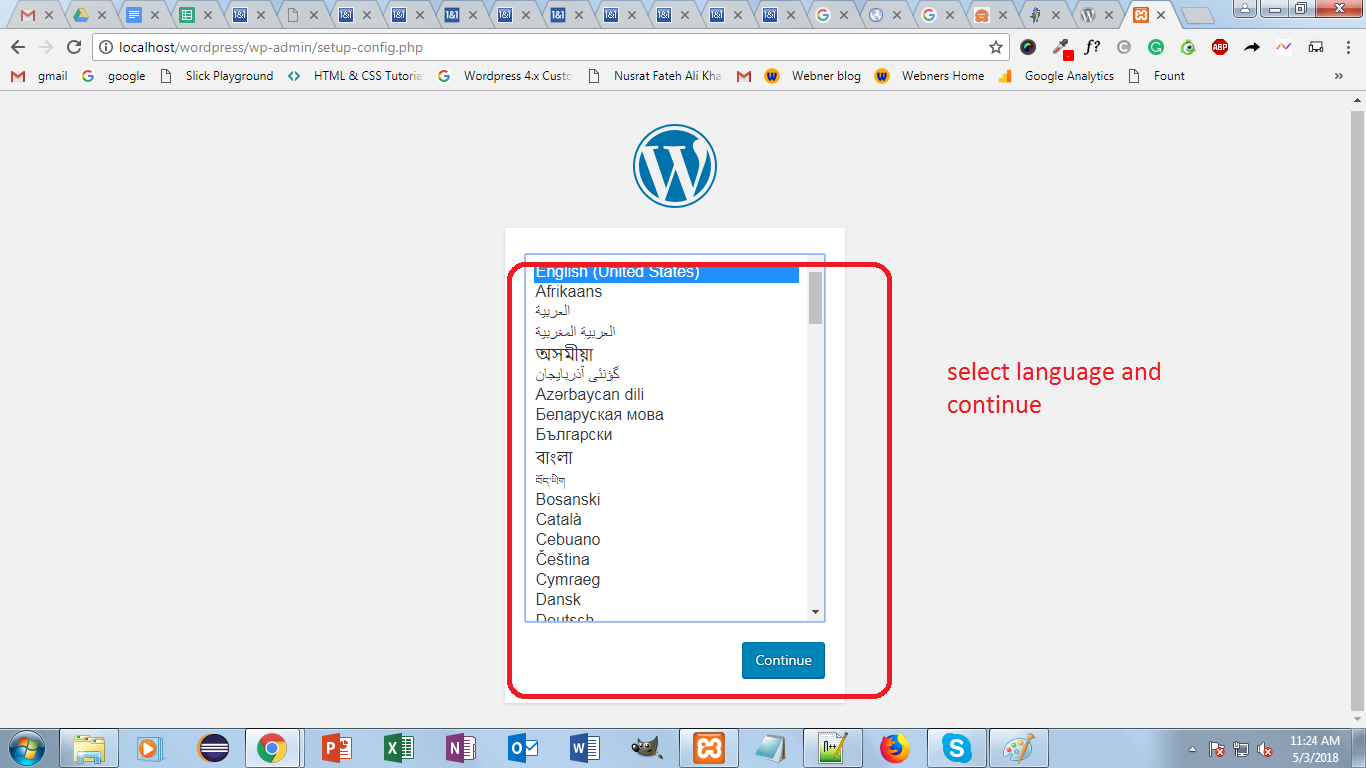
After this step following page is opened:
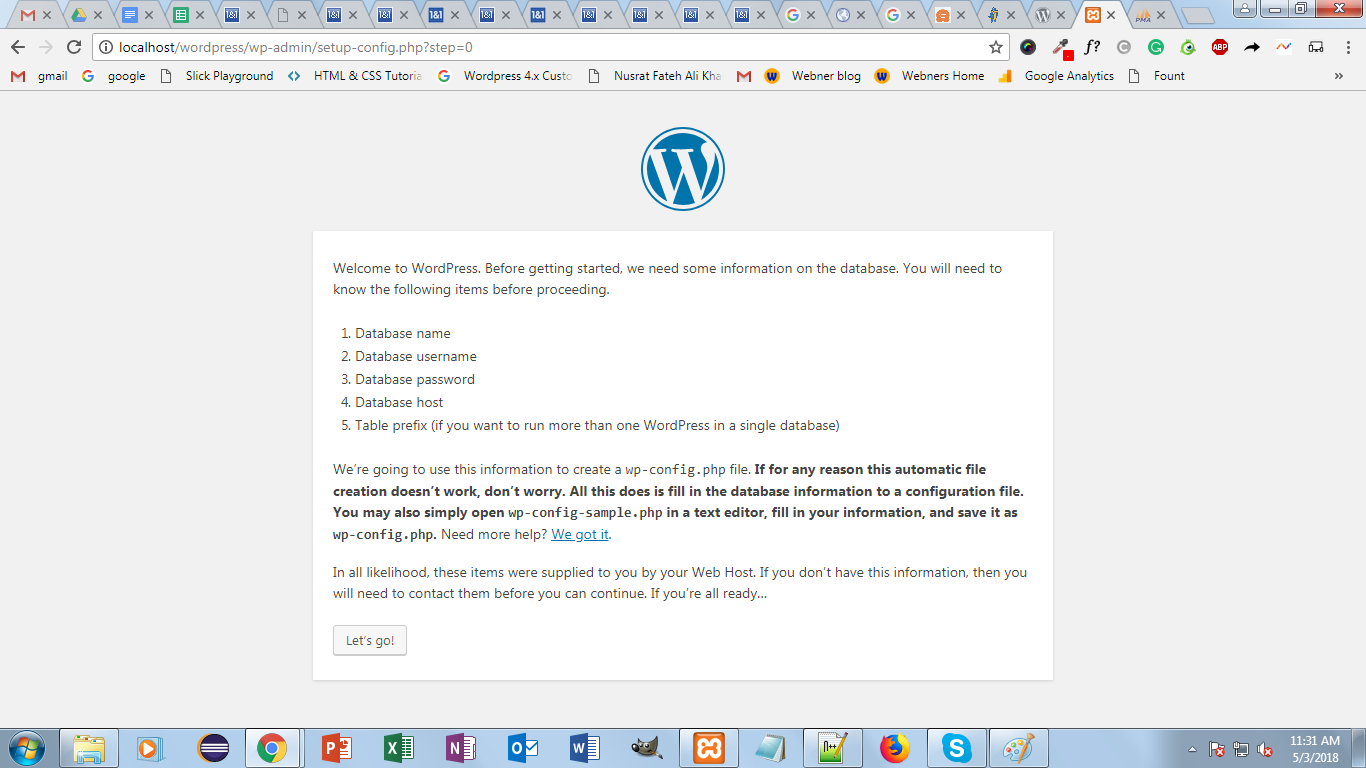
If you configured the wp-config.php file already then click on Let’s Go button. This is a page where you have to make the database settings and click on submit button like this:
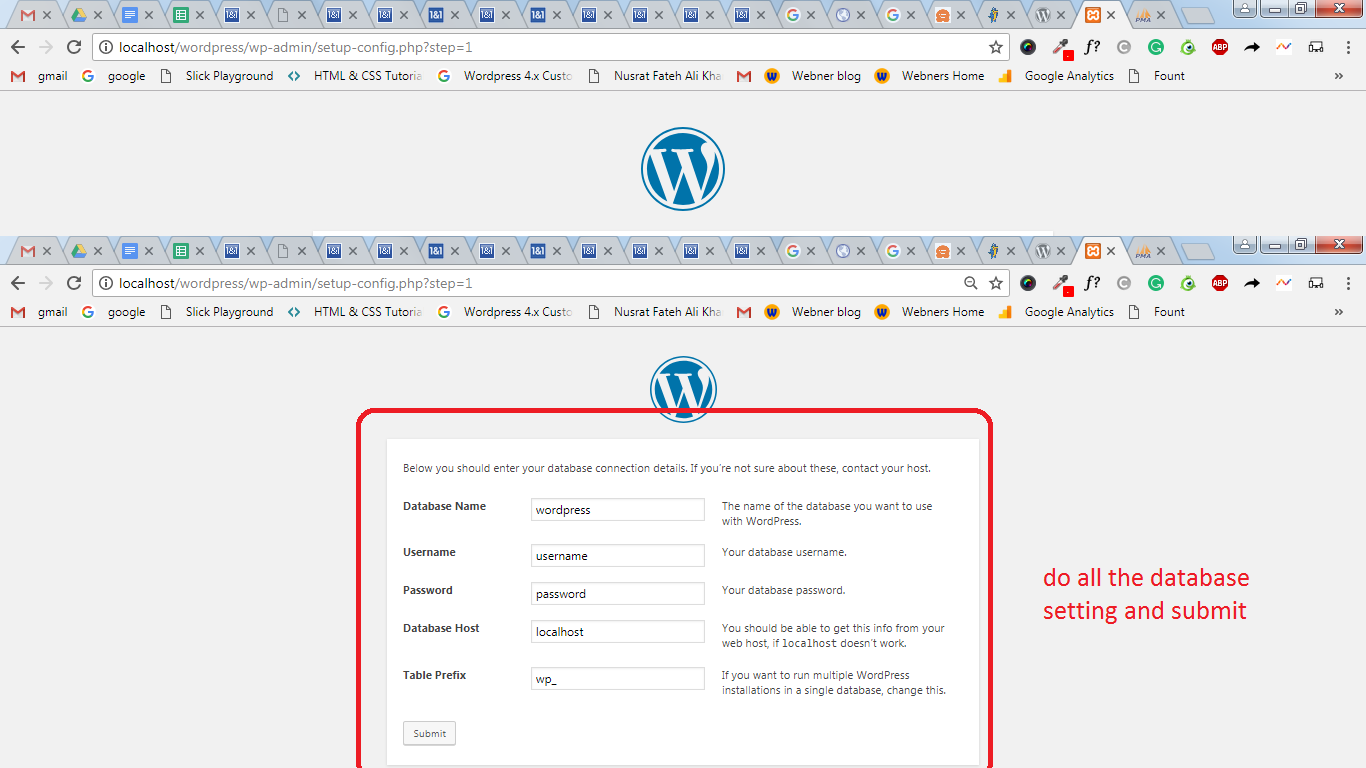
On next screen fill your details and set username and password for wp-admin:
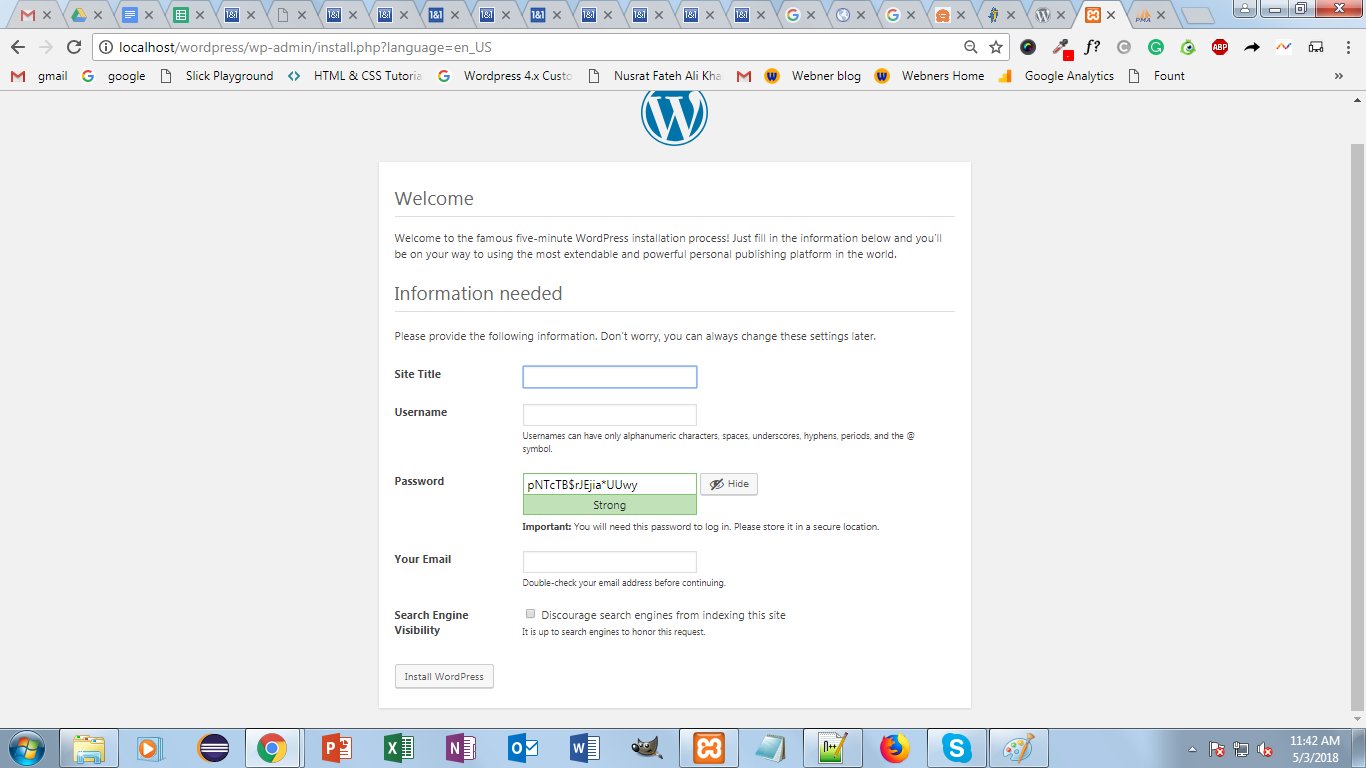
After this you WordPress is installed and you are redirected to WordPress dashboard directly.
How to update WordPress?
You can easily update WordPress version through WordPress admin. When the newer version is available then automatically notification is shown in dashboard. Like this:
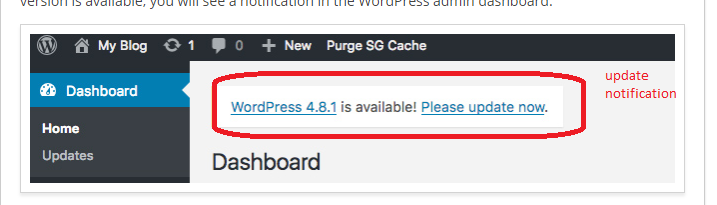
Before click on this notification link make sure that you take the backup of whole site.
For update to new version click on this link. If everything goes smoothly, your WordPress will be successfully upgraded!
