Recovery of EC2
- Select Snapshots from the Elastic Block Store menu on the Amazon EC2 interface.
- Find the snapshot you wish to restore, then choose it.
- Choose Actions, and then choose Create Volume.
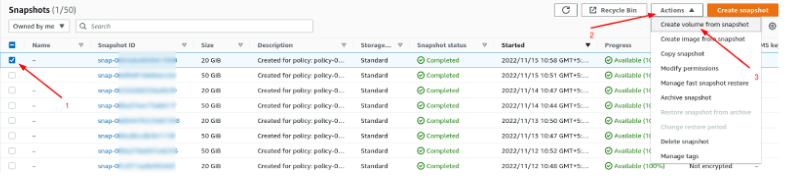
- In the same Availability Zone as your EC2 instance is, create the new volume.
- Choose the instance from the Amazon EC2 console.
- Make a note of the device name you wish to replace in the Root device entry or Block Devices entry in the instance details.
Check the screenshot below for “Root Device Name”, as I marked with a red line arrow.
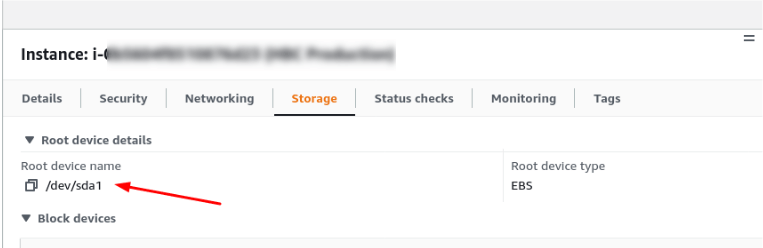
- Now you can attach the volume. Now goto the EC2 Dashboard again and follow the steps written below.
- Now, stop the EC2 instance.
- Select the root volume you wish to replace from the EC2 Elastic Block Store Volumes menu.
- Goto Actions, and then choose Detach Volume.
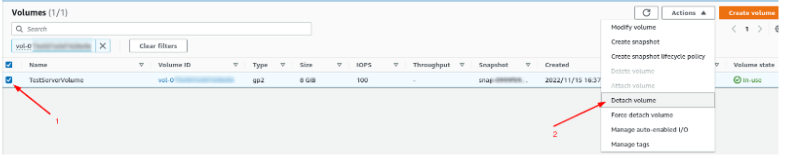
- Now select your volume. From EC2 EBS Volumes menu.
- Choose Actions, and then choose Attach Volume, as shown in below ScreenShot.

- Use the same device name that you identified before to choose the instance to which you wish to attach the volume, Like the below ScreenShot.
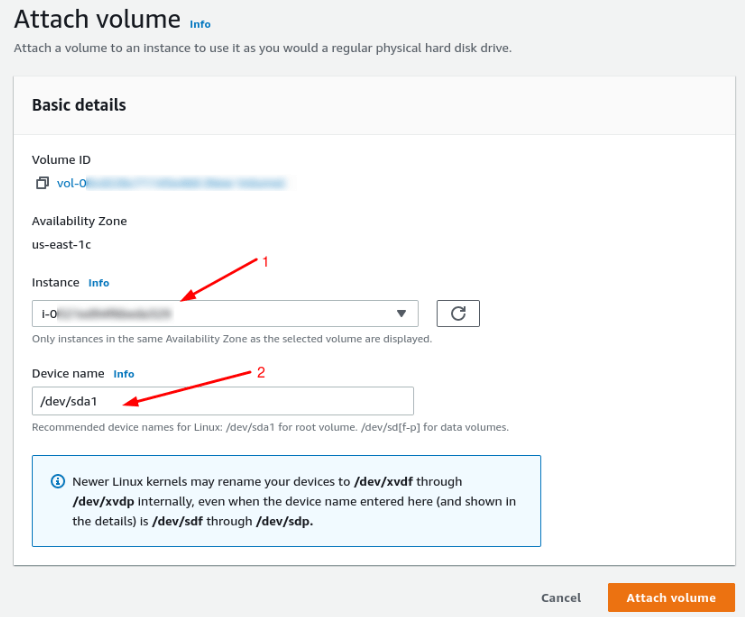
- Now start the instance.
