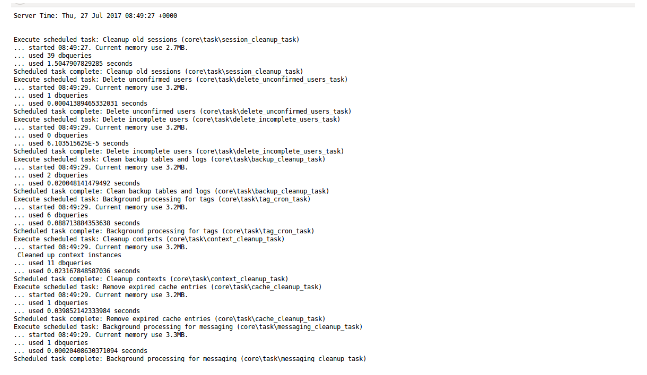http://localhost/your-moodle-site-name/admin/cron.php
But, if you will do so without changing the settings for cron, then you will see following message on the screenshot:
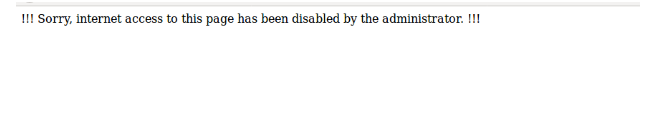
So, we can see that admin has restricted the site to run cron using browser so if you are the admin of the site then you have to change the settings first to be able to run cron in the browser.
Following are the steps:
1. Navigate to Site administration>>Security>>Site Policies as shown in the screenshot below:
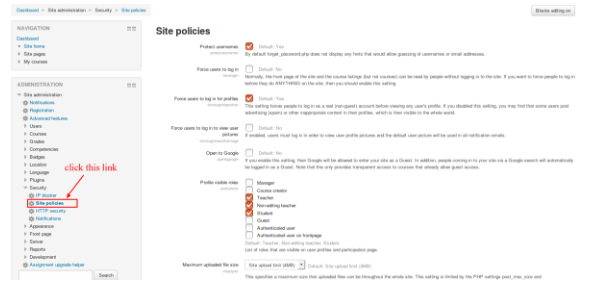
2. Then change the settings of the checkbox for cron. By default it is set to run cron only from command line so that nobody can run it using browser. So, change it to run cron in the browser and then save the settings using Save button in the bottom as shown in the screenshot below:
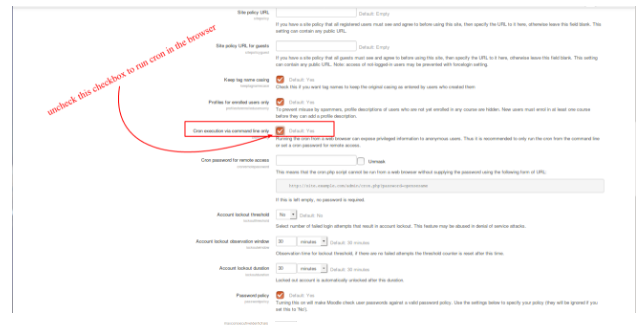
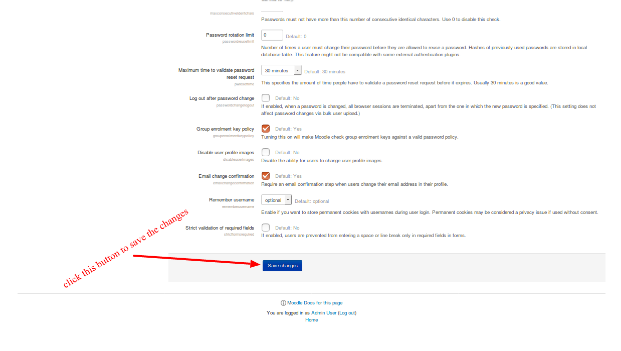
3. Now, we would be able to run the cron in the browser and can see the output on the web page like below: