Row-Level Security (RLS) in Power BI is a powerful feature that allows data access to be controlled at the row level. It ensures that different users see only the data relevant to them based on predefined roles or conditions. Implementing RLS enhances data confidentiality and delivers personalized reports to users.
Why Implement Row-Level Security?
RLS is beneficial for:
- Restricting access to sensitive data from unauthorized users.
- Displaying specific datasets to different teams or roles.
- Enhancing report performance by limiting the amount of data users can view.
How Row-Level Security (RLS) Works
RLS operates by defining roles within Power BI and applying filters to those roles. When a user accesses a report, Power BI identifies their assigned role and applies the appropriate filters, ensuring that they only see the relevant information.
Example Scenario
Consider a company generating sales reports for regional managers. Each manager should only view sales data for their designated region. By implementing RLS, filters can be set up to restrict each manager’s access, preventing them from viewing data from other regions.
Step-by-Step Guide
1. Create the Report:
- Start by importing sales data into Power BI. Assume your dataset contains columns such as Region, Sales Amount, and Manager.
2. Define Roles:
- Navigate to the Modeling tab in Power BI Desktop.
- Select Manage Roles to begin defining user roles.

3. Create Role Filters:
- Click Create to define a new role, such as EastRegionManager.
- Choose the table that contains the Region column.
- Apply a filter, such as [Region] = “East”, to limit data visibility.
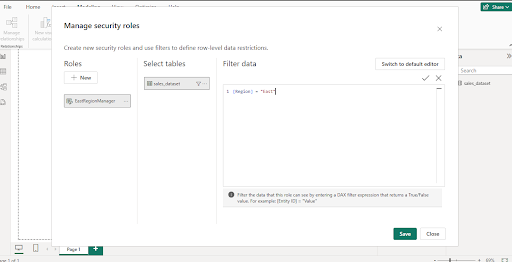
4. Assign Roles:
- Repeat the process to create roles for other regions, such as WestRegionManager, NorthRegionManager, etc.
5. Test Roles:
- Use the View as Roles option to simulate the report from different role perspectives.
- Select a role and confirm that only the relevant data appears for that user.
6. Publish to Power BI Service:
- Once the report is finalized, publish it to the Power BI Service.
7. Assign Users to Roles:
- In Power BI Service, navigate to the Security section of the dataset.
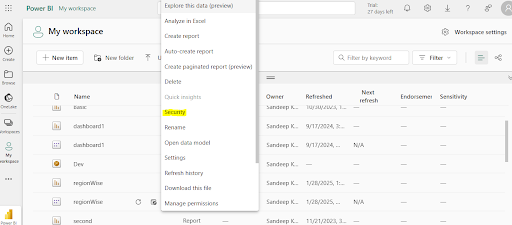
- Add users to their respective roles to enforce data restrictions.
Example DAX Filter
To filter data dynamically based on the logged-in user, use DAX functions such as USERPRINCIPALNAME().
Example DAX Expression
[ManagerEmail] = USERPRINCIPALNAME()This ensures that each user only sees data associated with their email address, providing a secure and personalized data view.
By implementing RLS, organizations can protect sensitive data while ensuring users access only the information relevant to them.
