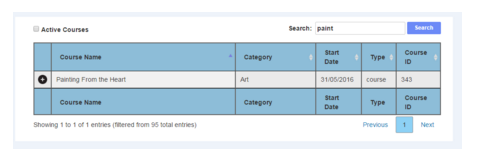In this post I will give an example of how to perform search with Selenium script on a webpage. Below is the screenshot of the webpage:
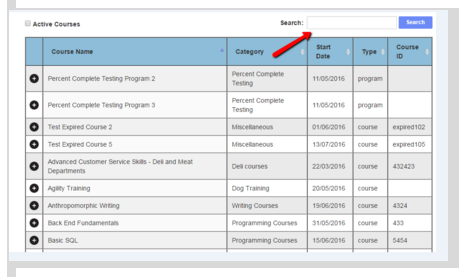
Code to automatically enter a keyword “paint” in the textbox and then click Search button (or enter key) is given below. Go through the comments in the code:
package login;
import java.sql.Driver;
import java.util.concurrent.TimeUnit;
import org.openqa.selenium.By;
import org.openqa.selenium.Keys;
import org.openqa.selenium.WebDriver;
import org.openqa.selenium.WebElement;
import org.openqa.selenium.firefox.FirefoxDriver;
public class performsearch {
public static WebDriver driver;
public static void main(String[] args) {
String baseUrl = "https://colored.lmscheckout.com/";
WebDriver driver = new FirefoxDriver();
driver.get(baseUrl);
driver.manage().window().maximize();
// before we can search we need to login to the site
driver.findElement(By.id("UserUsername")).sendKeys("abc@mailinator.com");
driver.findElement(By.id("UserPassword")).sendKeys("Abc123!");
driver.findElement(By.id("btnLoginHeader")).click();
driver.manage().timeouts().implicitlyWait(60, TimeUnit.SECONDS);
//now go to target page where we need to perform the search
driver.findElement(By.xpath("//a[@href='/SearchProducts/index']")).click();
driver.findElement(By.xpath("//a[@href='/SearchProducts/display']")).click();
//get hold of the textbox in which to put the text to search
WebElement element = driver.findElement(By.cssSelector("input[class='']"));
//enter “paint” to find out the products that contain this word
element.sendKeys("paint");
//press enter key
element.sendKeys(Keys.RETURN);
}
}
This is what we get: