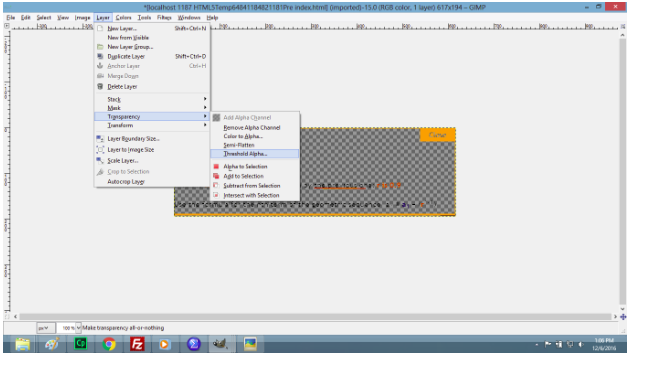There are two different ways for making the image background transparent in Gimp:
For white color background:
1. Open the required image in Gimp:
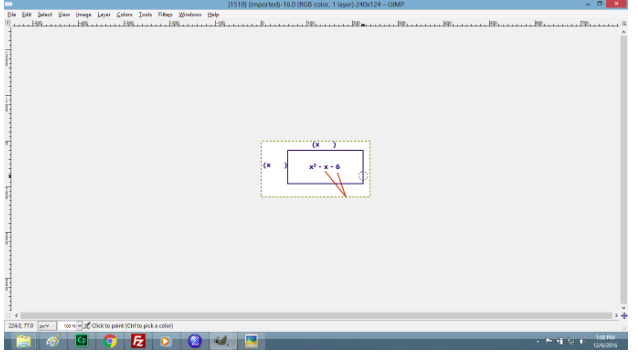
2. Go to layer > Transparency>color to alpha as given below in the screenshot:
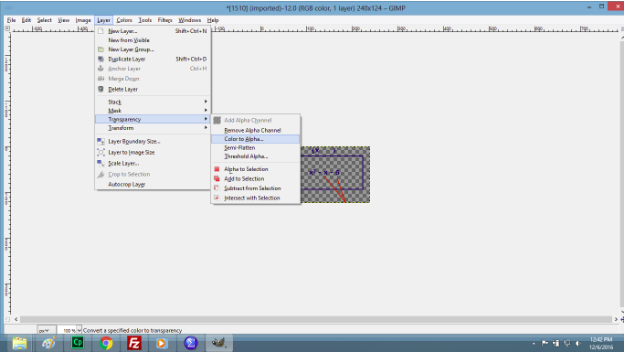
3. Above steps makes the image transparent as follows:
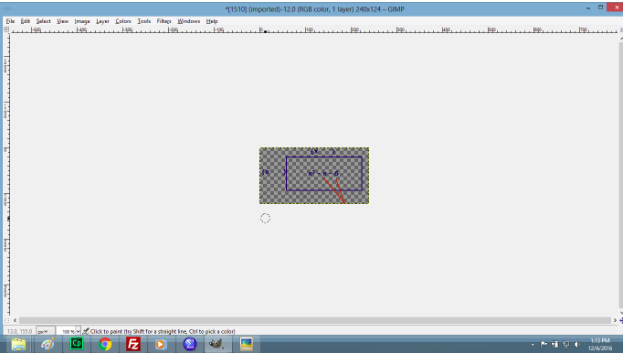
For non-white color background:
If we want to change the background of any other color (red, green, blue etc) to transparent we can follow these steps:
1. Open the required image as given in following screenshot:
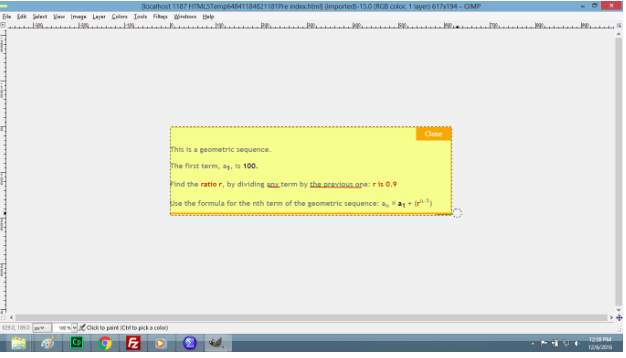
2. Go to layer > Transparency>color to alpha which makes the image like below in the screenshot:
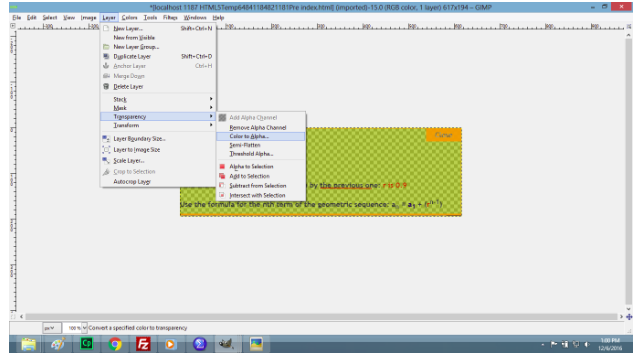
3. Go to layer > Transparency>threshold alpha which makes the image like below in the screenshot: